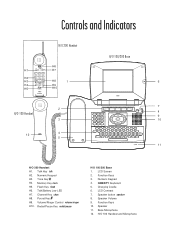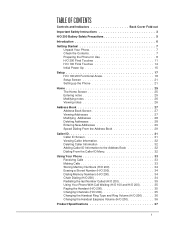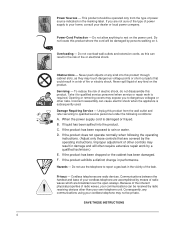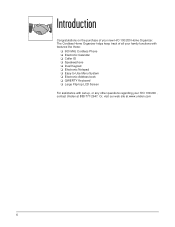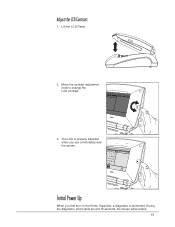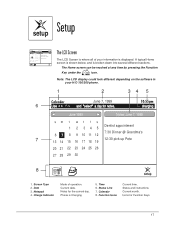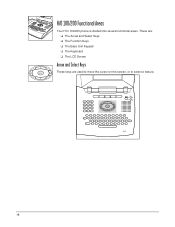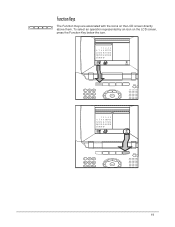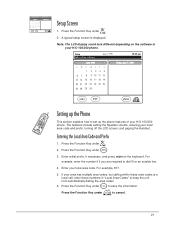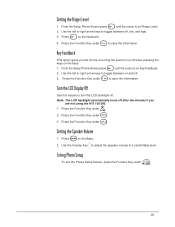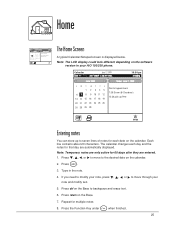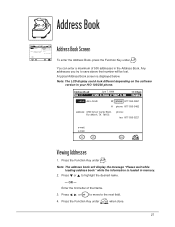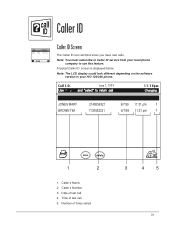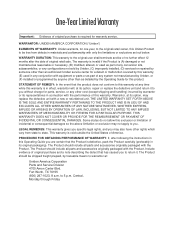Uniden HO200 Support Question
Find answers below for this question about Uniden HO200.Need a Uniden HO200 manual? We have 1 online manual for this item!
Question posted by kfortier on May 28th, 2014
Blue Screen
The screen on the home organizer is blue. How can this be corrected
Current Answers
Related Uniden HO200 Manual Pages
Similar Questions
No One Gets Back To Me About My Question On The Blue Screen.
(Posted by bfortier 9 years ago)
No Screen
does my screen disappear if my hand held phone batteries are dead/low? cannot use phone - making lou...
does my screen disappear if my hand held phone batteries are dead/low? cannot use phone - making lou...
(Posted by montfam 11 years ago)
Uniden Ho200...no Caller Id Numbers On Screen
how do I get list of numbers on the screen was working now it is not
how do I get list of numbers on the screen was working now it is not
(Posted by bagelme 11 years ago)
The Screen On My Bc296d Went Blank After About 5 Seconds. Replaced Batteries; S
the screen on my BC296D went blank after 5 seconds. Replaced batteries; still same
the screen on my BC296D went blank after 5 seconds. Replaced batteries; still same
(Posted by robertson2300 11 years ago)
Uniden H/o 200 Home Organizer
The screen went blue and phone isnt working
The screen went blue and phone isnt working
(Posted by vondits 11 years ago)