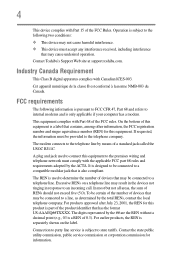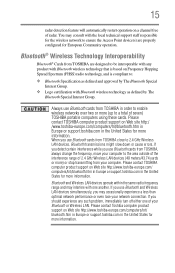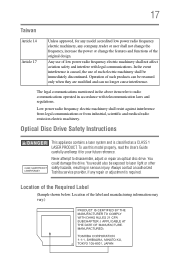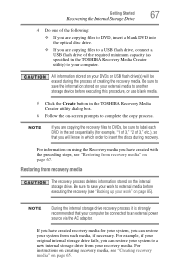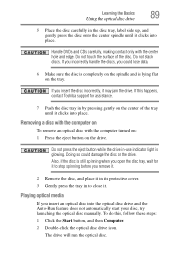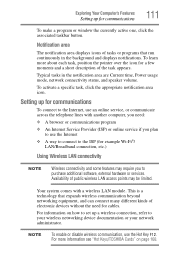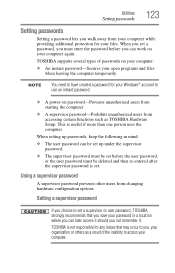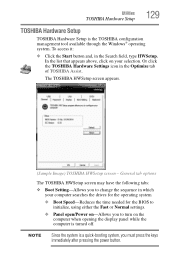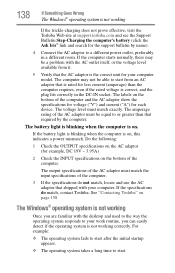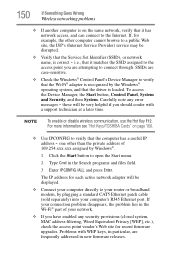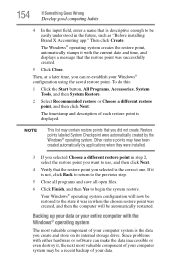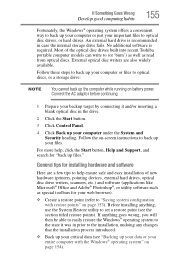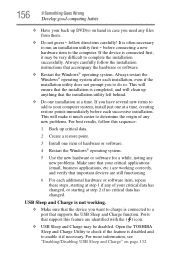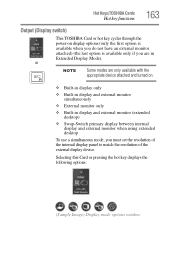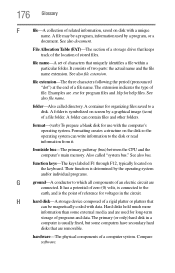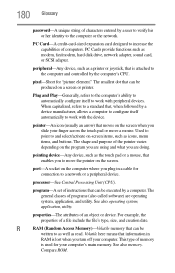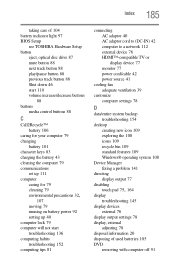Toshiba Satellite C855D-S5203 Support Question
Find answers below for this question about Toshiba Satellite C855D-S5203.Need a Toshiba Satellite C855D-S5203 manual? We have 1 online manual for this item!
Question posted by shiner0101 on October 30th, 2013
Toshiba C855d-s5340 Bios P/w Bypass Jumper Location?
Current Answers
Answer #1: Posted by BinaryNFO on December 28th, 2013 6:22 AM
1. Turn off the laptop, remove the laptop battery (Not the battery on the motherboard), remove the sticks of RAM and last remove the hard drive.
2. Plug the laptop in via the power cord.
3. Find those 2 solder points that are side by side in the RAM bay, the numbers for them will differ between models.
4. Take a flat head screwdriver and hold it onto both of those solder points "jumpers" so that they are now connected to eachother via the screwdriver.
5. Hold the screwdriver on them and power on the laptop but keep holding the screwdriver on the jumpers the entire time. You should hear a few beeps and you will get some errors that come on the screen. Probably telling you there's missing media which would be your hard drive. You can stop holding the jumpers now. After this go ahead and turn off the laptop.
6. Unplug the laptop and put your hard drive back in and your battery and RAM. Turn the laptop back on and that should be it no more BIOS password. Sometimes though you will have to do this process step 5 each time you reinsert a stick of RAM but I did not have to.
7. Go into your BIOS settings now that you can and set the BIOS password as blank, just hit enter both times. And lastly reset the BIOS settings to Default and upon exit choose Save Changes and Exit. That should be it.
If you have any problems with my instructions or the issue in general let me know and I'll try and help as much as I can.
Related Toshiba Satellite C855D-S5203 Manual Pages
Similar Questions
Windows xp, laptop has fingerprint and bios password please help
bateerylife died, the compter wasnt charging and now it wont turn back on or charge
Where can I find the manual for the Satellite C855