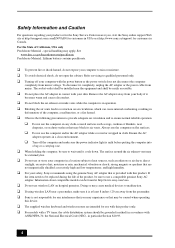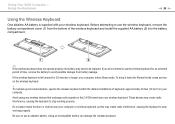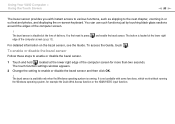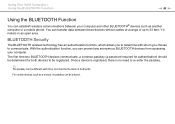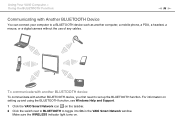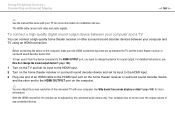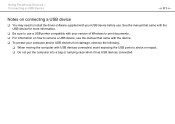Sony VPCL2190X Support Question
Find answers below for this question about Sony VPCL2190X.Need a Sony VPCL2190X manual? We have 8 online manuals for this item!
Current Answers
Related Sony VPCL2190X Manual Pages
Similar Questions
Need To Order Both Fans For The Vgc-js160j Vaio All-in-one Desktop Computer.
I need to order both fans part number UDQF2RH53DF0 and part number UDQF2PH54DF0. Where can I order t...
I need to order both fans part number UDQF2RH53DF0 and part number UDQF2PH54DF0. Where can I order t...
(Posted by stewartea10 9 years ago)
What Kind Of Battery Do I Need For A Sony Vgc-lt35e Desktop
(Posted by hadlano 9 years ago)
My Win Xp Is Dead, Need To Copy Disk
Hi, My RZ50 will not run the WIN XP. I need to copy the disc data. Any help is appreciated. Thx, La...
Hi, My RZ50 will not run the WIN XP. I need to copy the disc data. Any help is appreciated. Thx, La...
(Posted by ljrmjr 10 years ago)
I Need A Camera Driver For Windows 7
i need a camera driver for windows 7 for my sony VGC-LT23E
i need a camera driver for windows 7 for my sony VGC-LT23E
(Posted by MCRUZ59013 11 years ago)
Need To Purchase A Part
i need to purchase the lcd assembly for vgcx-lt15e for the all in one.... pls help
i need to purchase the lcd assembly for vgcx-lt15e for the all in one.... pls help
(Posted by bbets1027 11 years ago)