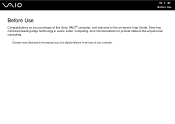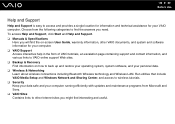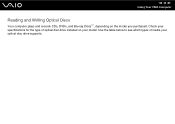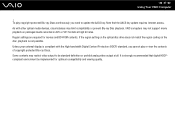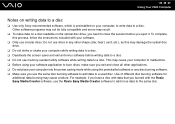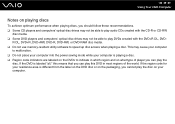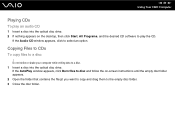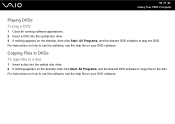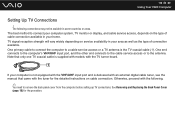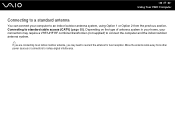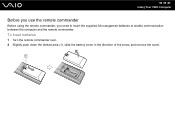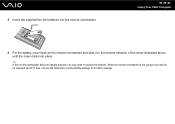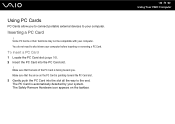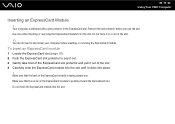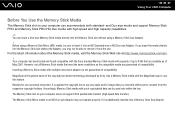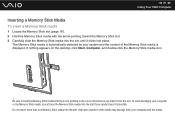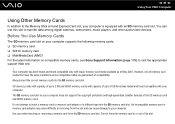Sony VGC-LT15E Support Question
Find answers below for this question about Sony VGC-LT15E - VAIO - 2 GB RAM.Need a Sony VGC-LT15E manual? We have 1 online manual for this item!
Question posted by bbets1027 on July 11th, 2012
Need To Purchase A Part
i need to purchase the lcd assembly for vgcx-lt15e for the all in one.... pls help
Current Answers
Related Sony VGC-LT15E Manual Pages
Similar Questions
Sony Vaio All In One Desktop
I have a Sony Vaio, all in one desktop, model SVL241B14L and I just can't find a recovery CD, I have...
I have a Sony Vaio, all in one desktop, model SVL241B14L and I just can't find a recovery CD, I have...
(Posted by Anonymous-161080 7 years ago)
Is There A Replacement Video Card For Sony's Vgc-lt15e?
is there a replacement video card for sony's vgc-lt15e?
is there a replacement video card for sony's vgc-lt15e?
(Posted by ronin2917 8 years ago)
Video Card For Sony Vgc-ls37e Vaio All-in-one Desktop Computer?
Do you have video card for Sony VGC-LS37E Vaio All-in-one Desktop Computer? or I can exchange comput...
Do you have video card for Sony VGC-LS37E Vaio All-in-one Desktop Computer? or I can exchange comput...
(Posted by brazin 8 years ago)
How To Install Sony All In One Vgc-lt15e Hard Drive
(Posted by elsHolly 9 years ago)
How Do I Replace The Video Card On The Sony All In One Vgc Lt15e
(Posted by MLetychia 10 years ago)