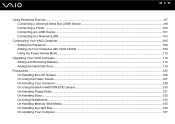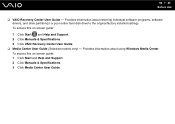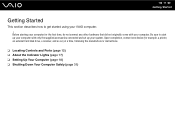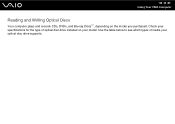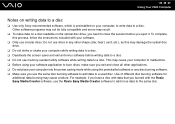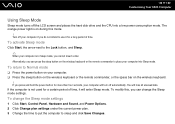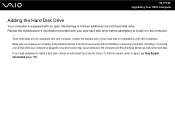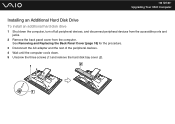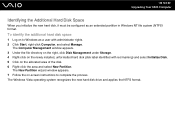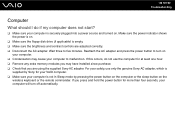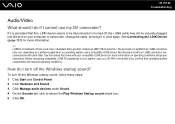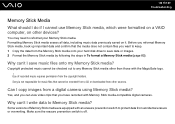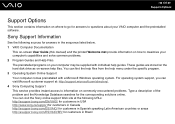Sony VGC-LT15E Support Question
Find answers below for this question about Sony VGC-LT15E - VAIO - 2 GB RAM.Need a Sony VGC-LT15E manual? We have 1 online manual for this item!
Question posted by elsHolly on August 27th, 2014
How To Install Sony All In One Vgc-lt15e Hard Drive
The person who posted this question about this Sony product did not include a detailed explanation. Please use the "Request More Information" button to the right if more details would help you to answer this question.
Current Answers
Related Sony VGC-LT15E Manual Pages
Similar Questions
Is There A Replacement Video Card For Sony's Vgc-lt15e?
is there a replacement video card for sony's vgc-lt15e?
is there a replacement video card for sony's vgc-lt15e?
(Posted by ronin2917 8 years ago)
Is There Any Way To Replace The Hard Drive With A Ssd?
I would like to upgrade my VPCL21BFX only, because this computer has worked flawlessly. I see no rea...
I would like to upgrade my VPCL21BFX only, because this computer has worked flawlessly. I see no rea...
(Posted by jsphmatteucci 8 years ago)
How Do I Replace The Video Card On The Sony All In One Vgc Lt15e
(Posted by MLetychia 9 years ago)
Random Shutdown
My Sony Vaio VGC-LT15E All-In-One Desktop computer keeps randomly shutting down.
My Sony Vaio VGC-LT15E All-In-One Desktop computer keeps randomly shutting down.
(Posted by highcountryhiker 10 years ago)
Opening The Case To Install A New Hard Drive
We are trying to open the case of a Sony VGC JS130J to install a new hard drive. Please advise how t...
We are trying to open the case of a Sony VGC JS130J to install a new hard drive. Please advise how t...
(Posted by ann3265 12 years ago)