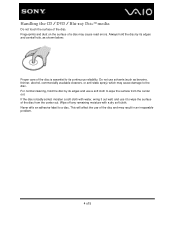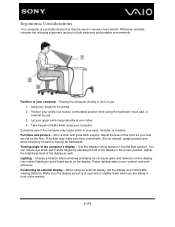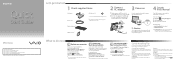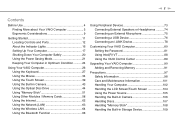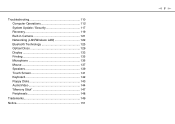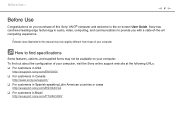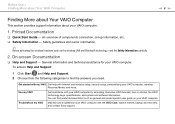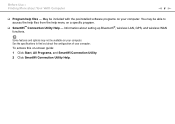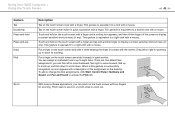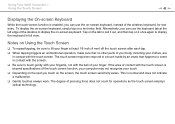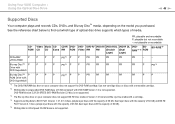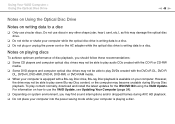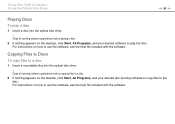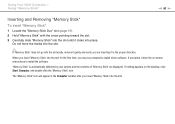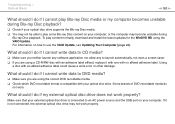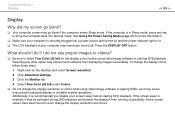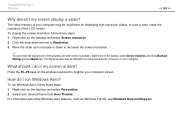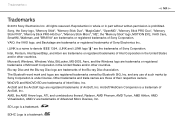Sony VPCJ118FX Support Question
Find answers below for this question about Sony VPCJ118FX.Need a Sony VPCJ118FX manual? We have 6 online manuals for this item!
Question posted by drhenrychan on November 30th, 2012
Blue Ray
please advice what to do nothing happan to the screen when a blue ray disc is put on to the computer. it fails to read?
Current Answers
Related Sony VPCJ118FX Manual Pages
Similar Questions
Sony Vgc-js210j All-in-one Screen Will Not Power On.
I have a Sony VGC-JS210JAll-in-one Desktop Computer the screen will not power on at all.. fans, hard...
I have a Sony VGC-JS210JAll-in-one Desktop Computer the screen will not power on at all.. fans, hard...
(Posted by bigbad747 8 years ago)
When We Access The Internet, It Shutsdown (blue Screen Appears).do You Know Why?
(Posted by Anonymous-36595 12 years ago)
Blue Screen And Malicious Viruses
Model# Vgc-js160j
Why is my computer crashing w/a blue screen? This has been happening frequently since I purchased it...
Why is my computer crashing w/a blue screen? This has been happening frequently since I purchased it...
(Posted by sashaladee1128 13 years ago)