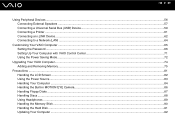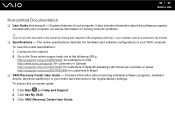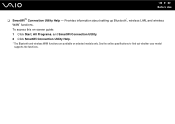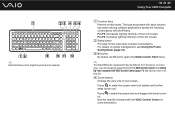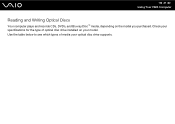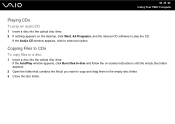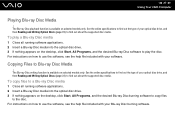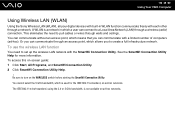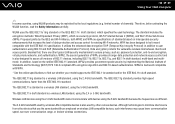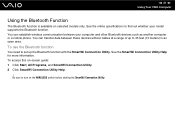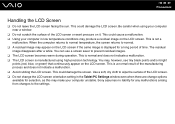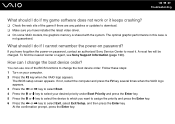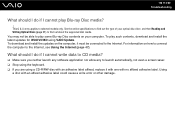Sony VGC-JS160J Support Question
Find answers below for this question about Sony VGC-JS160J - VAIO JS-Series All-In-One PC.Need a Sony VGC-JS160J manual? We have 1 online manual for this item!
Question posted by sashaladee1128 on December 10th, 2010
Blue Screen And Malicious Viruses Model# Vgc-js160j
Why is my computer crashing w/a blue screen? This has been happening frequently since I purchased it and the warrenty has run out. The first model I had for only 2 days and had to return it. Now it has malicious viruses on it also.
Please help, no-0ne has been able to help me!!!
Current Answers
Related Sony VGC-JS160J Manual Pages
Similar Questions
Fan For This Model Vgc-js110j
I Looking For The Fan For The All In One This Is The Model Vgc-js110j
I Looking For The Fan For The All In One This Is The Model Vgc-js110j
(Posted by mitigationinc 7 years ago)
Sony Vaio All In One Desktop
I have a Sony Vaio, all in one desktop, model SVL241B14L and I just can't find a recovery CD, I have...
I have a Sony Vaio, all in one desktop, model SVL241B14L and I just can't find a recovery CD, I have...
(Posted by Anonymous-161080 7 years ago)
Video Card For Sony Vgc-ls37e Vaio All-in-one Desktop Computer?
Do you have video card for Sony VGC-LS37E Vaio All-in-one Desktop Computer? or I can exchange comput...
Do you have video card for Sony VGC-LS37E Vaio All-in-one Desktop Computer? or I can exchange comput...
(Posted by brazin 8 years ago)
Motherboard Repolacement For Sony Vaio All-in-one Model Vgc-lt23e
Looking for some help on a Sony VAIO computer... I need to replace the motherboard of my Sony comput...
Looking for some help on a Sony VAIO computer... I need to replace the motherboard of my Sony comput...
(Posted by Forttos 8 years ago)
Need To Order Both Fans For The Vgc-js160j Vaio All-in-one Desktop Computer.
I need to order both fans part number UDQF2RH53DF0 and part number UDQF2PH54DF0. Where can I order t...
I need to order both fans part number UDQF2RH53DF0 and part number UDQF2PH54DF0. Where can I order t...
(Posted by stewartea10 9 years ago)