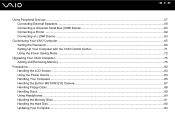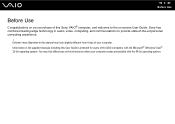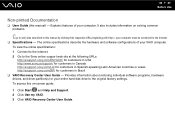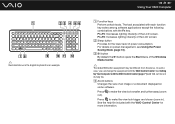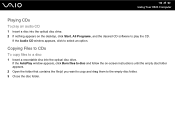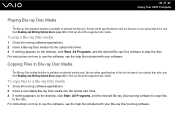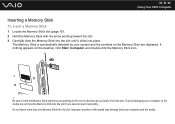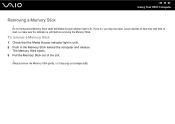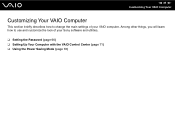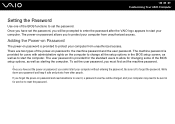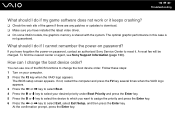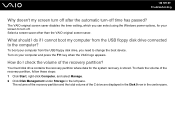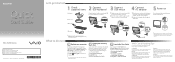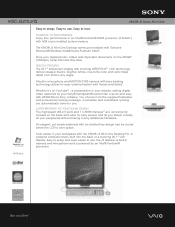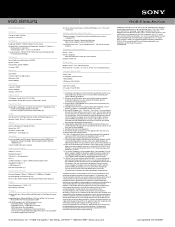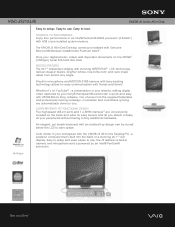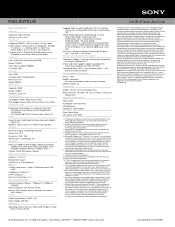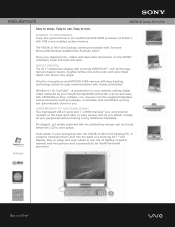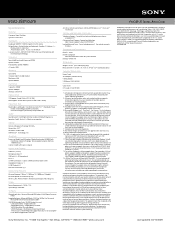Sony VGC-JS210J Support Question
Find answers below for this question about Sony VGC-JS210J - Vaio All-in-one Desktop Computer.Need a Sony VGC-JS210J manual? We have 6 online manuals for this item!
Question posted by bigbad747 on June 20th, 2015
Sony Vgc-js210j All-in-one Screen Will Not Power On.
I have a Sony VGC-JS210JAll-in-one Desktop Computer the screen will not power on at all.. fans, hard drive and power lights all working but i get no keyboard or mouse response.. screen show nothing at all on power up
Current Answers
Answer #1: Posted by TechSupport101 on June 20th, 2015 10:13 PM
Go through the troubleshooting tutorial here for assistance with your issue.
Related Sony VGC-JS210J Manual Pages
Similar Questions
How To Change Hard Drive On Sony Vaio Vgc-lt 28
(Posted by thameatw 9 years ago)
How To Disassemble Sony Vaio Vgc-js210j
(Posted by dusDin 10 years ago)
My Vgc-rc210g Does Not Read The Hard Drives
i tried to connect a working hard drive and bios still dose not see it why, dose any one know ?
i tried to connect a working hard drive and bios still dose not see it why, dose any one know ?
(Posted by onesmartfastkid 12 years ago)
How To Connect A Sony Vgc Js210j To An Hdtv
(Posted by bobbytrue 12 years ago)
Sony Vgc-js210j Backlight Doesn't Stay On For Longer Than 5 Sec
Sony VGC-JS210J Backlight doesn't stay on for longer than 5 sec - which components need to be replac...
Sony VGC-JS210J Backlight doesn't stay on for longer than 5 sec - which components need to be replac...
(Posted by dougstrash1 12 years ago)