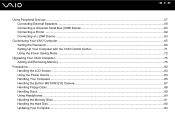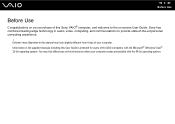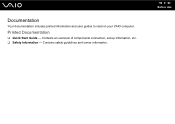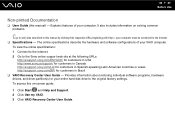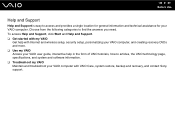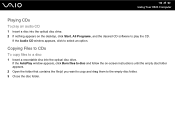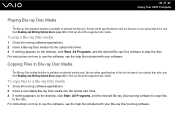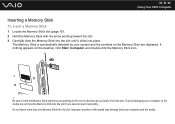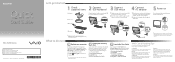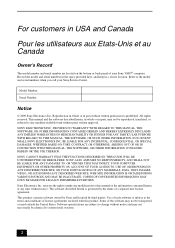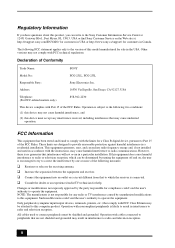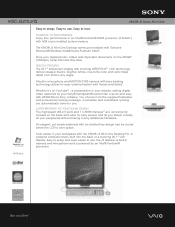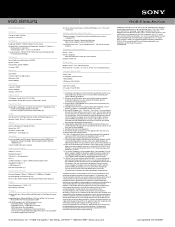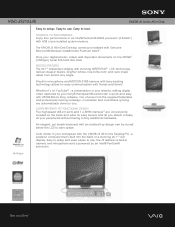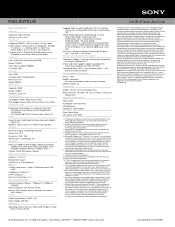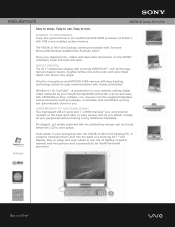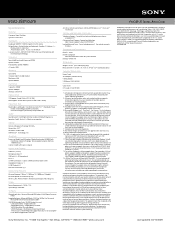Sony VGC-JS210J Support Question
Find answers below for this question about Sony VGC-JS210J - Vaio All-in-one Desktop Computer.Need a Sony VGC-JS210J manual? We have 6 online manuals for this item!
Question posted by bobbytrue on June 13th, 2011
How To Connect A Sony Vgc Js210j To An Hdtv
Current Answers
Answer #2: Posted by kcmjr on June 13th, 2011 9:54 AM
Now, the manual does not talk about using an external monitor so it may not be a supported configuration. It does talk about using the HDMI port and the S/PDIF ports so I "assume" it should work.
HDMI cables are available at most retailers like Walmart or Radio Shack.
Licenses & Certifications: Microsoft, Cisco, VMware, Novell, FCC RF & Amateur Radio licensed.
Answer #3: Posted by shane1forpresident on September 18th, 2011 7:37 AM
Related Sony VGC-JS210J Manual Pages
Similar Questions
I have a Sony VGC-JS210JAll-in-one Desktop Computer the screen will not power on at all.. fans, hard...
Id like to see if there is a piece broken off. Does the inside of the piwer button, below the case a...
Sony VGC-JS210J Backlight doesn't stay on for longer than 5 sec - which components need to be replac...