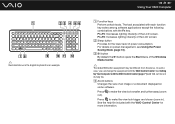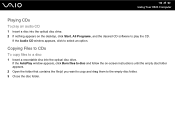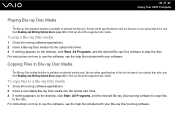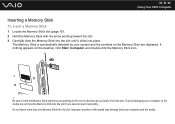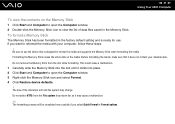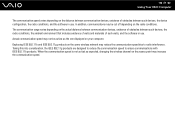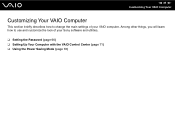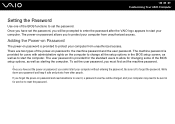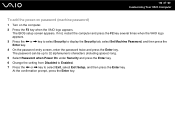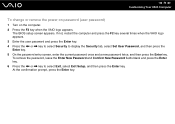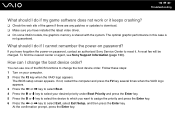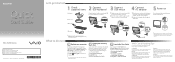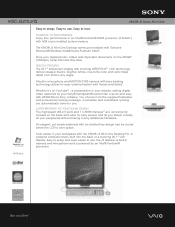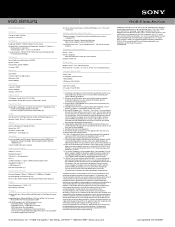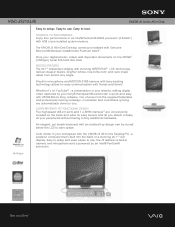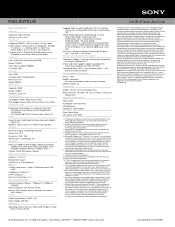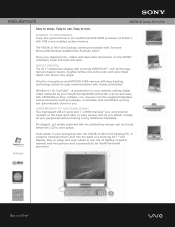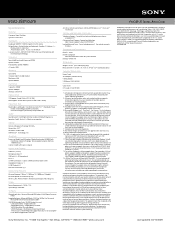Sony VGC-JS210J Support Question
Find answers below for this question about Sony VGC-JS210J - Vaio All-in-one Desktop Computer.Need a Sony VGC-JS210J manual? We have 6 online manuals for this item!
Question posted by sheilkisk on June 30th, 2014
How To Change The Bios On The Vgc-js210j
The person who posted this question about this Sony product did not include a detailed explanation. Please use the "Request More Information" button to the right if more details would help you to answer this question.
Current Answers
Related Sony VGC-JS210J Manual Pages
Similar Questions
Sony Vgc-js210j All-in-one Screen Will Not Power On.
I have a Sony VGC-JS210JAll-in-one Desktop Computer the screen will not power on at all.. fans, hard...
I have a Sony VGC-JS210JAll-in-one Desktop Computer the screen will not power on at all.. fans, hard...
(Posted by bigbad747 8 years ago)
How To Change Hdd On Sony Vaio Vgc-lt25e
(Posted by Badantez 9 years ago)
How To Disassemble Sony Vaio Vgc-js210j
(Posted by dusDin 10 years ago)
Como Entrar A Setup Bios De Sony Vaio Pcv Rz 32 Gb
como entrar a setup bios de sony vaio pcv rz 32 gb
como entrar a setup bios de sony vaio pcv rz 32 gb
(Posted by rchoto31 11 years ago)
Sony Vgc-js210j Backlight Doesn't Stay On For Longer Than 5 Sec
Sony VGC-JS210J Backlight doesn't stay on for longer than 5 sec - which components need to be replac...
Sony VGC-JS210J Backlight doesn't stay on for longer than 5 sec - which components need to be replac...
(Posted by dougstrash1 13 years ago)