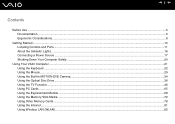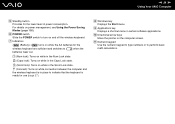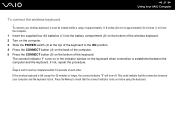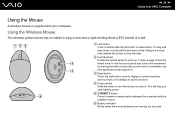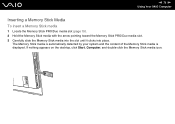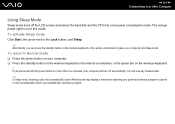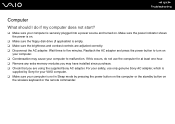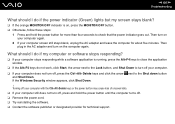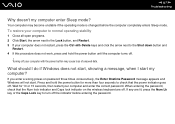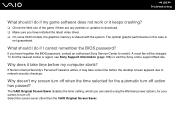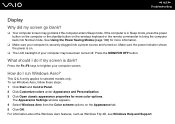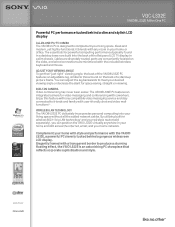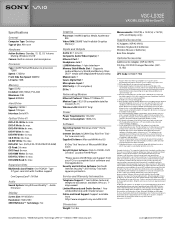Sony VGC-LS32E Support Question
Find answers below for this question about Sony VGC-LS32E - Vaio All-in-one Desktop Computer.Need a Sony VGC-LS32E manual? We have 4 online manuals for this item!
Question posted by footsg40 on January 15th, 2014
Vgc Js210j Power Button Diagram
Id like to see if there is a piece broken off. Does the inside of the piwer button, below the case al, have a mettle hook? Like peter pans,.f
Current Answers
Related Sony VGC-LS32E Manual Pages
Similar Questions
Sony Vgc-js210j All-in-one Screen Will Not Power On.
I have a Sony VGC-JS210JAll-in-one Desktop Computer the screen will not power on at all.. fans, hard...
I have a Sony VGC-JS210JAll-in-one Desktop Computer the screen will not power on at all.. fans, hard...
(Posted by bigbad747 8 years ago)
How To Disassemble Sony Vaio Vgc-js210j
(Posted by dusDin 10 years ago)
How Can I Start Uo My Desktop?
Im unable to start my desktop it after displaying the message Microsoft Windows the screen remains b...
Im unable to start my desktop it after displaying the message Microsoft Windows the screen remains b...
(Posted by jdlriva 11 years ago)
My Sony Vaio Vgc-ls32e Turns On But The Video
Screen Will Not Work At All.
I shut my computer off daily. When I turned on my computer one day, i noticed the screen blackened w...
I shut my computer off daily. When I turned on my computer one day, i noticed the screen blackened w...
(Posted by ninai2 12 years ago)
Sony Vgc-js210j Backlight Doesn't Stay On For Longer Than 5 Sec
Sony VGC-JS210J Backlight doesn't stay on for longer than 5 sec - which components need to be replac...
Sony VGC-JS210J Backlight doesn't stay on for longer than 5 sec - which components need to be replac...
(Posted by dougstrash1 13 years ago)