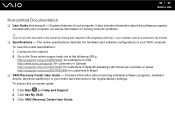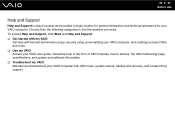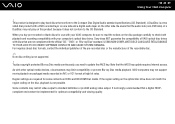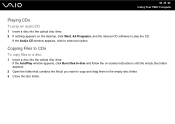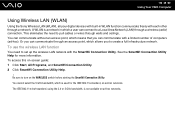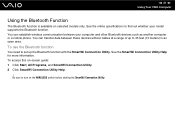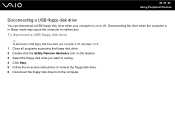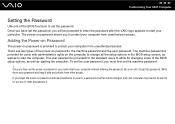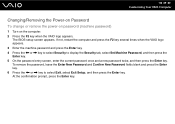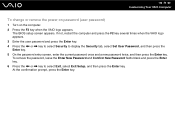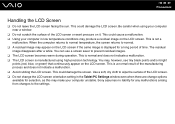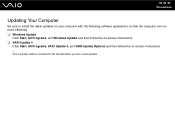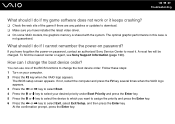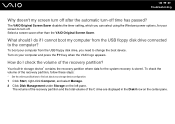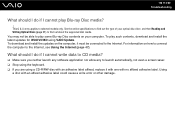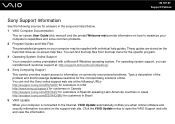Sony VGC JS110J S Support Question
Find answers below for this question about Sony VGC JS110J S - VAIO JS-Series All-In-One PC.Need a Sony VGC JS110J S manual? We have 1 online manual for this item!
Question posted by Anonymous-36595 on August 23rd, 2011
When We Access The Internet, It Shutsdown (blue Screen Appears).do You Know Why?
The person who posted this question about this Sony product did not include a detailed explanation. Please use the "Request More Information" button to the right if more details would help you to answer this question.
Current Answers
Related Sony VGC JS110J S Manual Pages
Similar Questions
Sony Vaio All In One Desktop
I have a Sony Vaio, all in one desktop, model SVL241B14L and I just can't find a recovery CD, I have...
I have a Sony Vaio, all in one desktop, model SVL241B14L and I just can't find a recovery CD, I have...
(Posted by Anonymous-161080 7 years ago)
Video Card For Sony Vgc-ls37e Vaio All-in-one Desktop Computer?
Do you have video card for Sony VGC-LS37E Vaio All-in-one Desktop Computer? or I can exchange comput...
Do you have video card for Sony VGC-LS37E Vaio All-in-one Desktop Computer? or I can exchange comput...
(Posted by brazin 8 years ago)
Motherboard Repolacement For Sony Vaio All-in-one Model Vgc-lt23e
Looking for some help on a Sony VAIO computer... I need to replace the motherboard of my Sony comput...
Looking for some help on a Sony VAIO computer... I need to replace the motherboard of my Sony comput...
(Posted by Forttos 8 years ago)
Motherboard
I'm trying to get the Motherboard for this Model. The Vaio all-in-one Sony VGC JS110J. I get the Dim...
I'm trying to get the Motherboard for this Model. The Vaio all-in-one Sony VGC JS110J. I get the Dim...
(Posted by hgarcia1982 10 years ago)
Blue Screen And Malicious Viruses
Model# Vgc-js160j
Why is my computer crashing w/a blue screen? This has been happening frequently since I purchased it...
Why is my computer crashing w/a blue screen? This has been happening frequently since I purchased it...
(Posted by sashaladee1128 13 years ago)