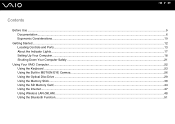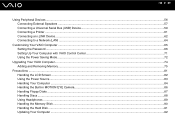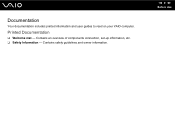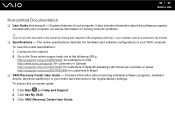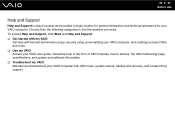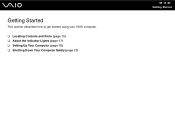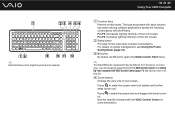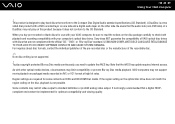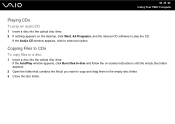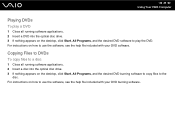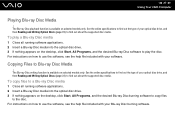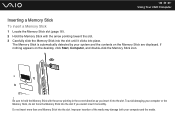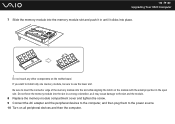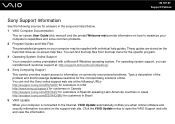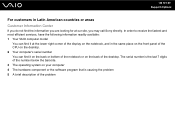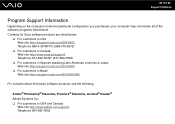Sony VGC JS110J S Support Question
Find answers below for this question about Sony VGC JS110J S - VAIO JS-Series All-In-One PC.Need a Sony VGC JS110J S manual? We have 1 online manual for this item!
Question posted by hgarcia1982 on June 20th, 2013
Motherboard
I'm trying to get the Motherboard for this Model. The Vaio all-in-one Sony VGC JS110J. I get the Dim screen and I've already changed the Inverter Board but no change!!
Current Answers
Related Sony VGC JS110J S Manual Pages
Similar Questions
Fan For This Model Vgc-js110j
I Looking For The Fan For The All In One This Is The Model Vgc-js110j
I Looking For The Fan For The All In One This Is The Model Vgc-js110j
(Posted by mitigationinc 7 years ago)
Motherboard Repolacement For Sony Vaio All-in-one Model Vgc-lt23e
Looking for some help on a Sony VAIO computer... I need to replace the motherboard of my Sony comput...
Looking for some help on a Sony VAIO computer... I need to replace the motherboard of my Sony comput...
(Posted by Forttos 8 years ago)
How To Factory Restore My Pc, Sony Vgc-rb33g
I was recently gifted a previously owned Vail Sony desktop. I would like to restore it to its origin...
I was recently gifted a previously owned Vail Sony desktop. I would like to restore it to its origin...
(Posted by savannahgausnell 9 years ago)
Where Can I Find A Manual To Sony Desktop Pcv-rs610 Motherboard Model P4sd-vl.
(Posted by gqjimmy 12 years ago)
Remove The Cover
How do I remove the screw and cover of sony VGC JS110JS Please answer to [email protected]
How do I remove the screw and cover of sony VGC JS110JS Please answer to [email protected]
(Posted by reinaldoevora 12 years ago)