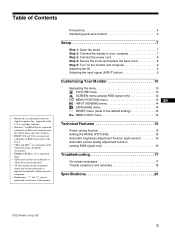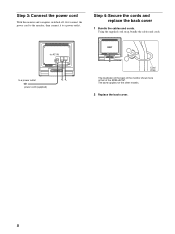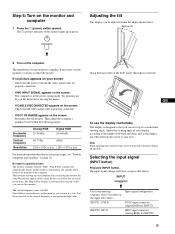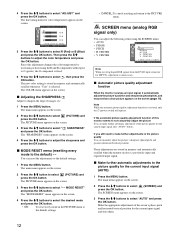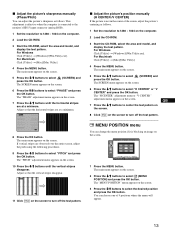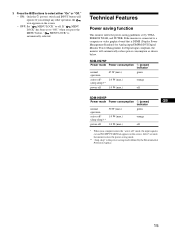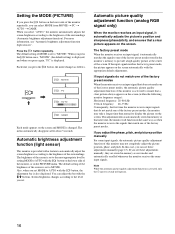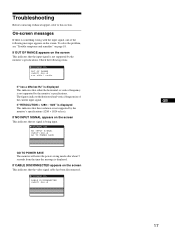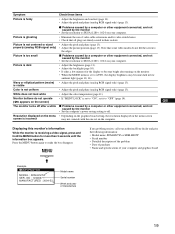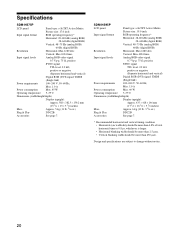Sony SDM-HS75P Support Question
Find answers below for this question about Sony SDM-HS75P.Need a Sony SDM-HS75P manual? We have 5 online manuals for this item!
Question posted by info67328 on June 12th, 2012
Orange Led Is Still Flashing All The Time. There Is No Picture On The Screen.
The person who posted this question about this Sony product did not include a detailed explanation. Please use the "Request More Information" button to the right if more details would help you to answer this question.
Current Answers
Related Sony SDM-HS75P Manual Pages
Similar Questions
Size Of Power Cable For Sdm-m51d Sony Monitor
So I am trying to buy a new cable for my monitor and the cord that I'm trying to but is 5.5mm*2.1mm....
So I am trying to buy a new cable for my monitor and the cord that I'm trying to but is 5.5mm*2.1mm....
(Posted by jacksepticeyerules10 2 years ago)
Sdm-51 Monitor Power Cord
Does The Sdm-51 Use The Same Power Cord As The Sdm-71?
Does The Sdm-51 Use The Same Power Cord As The Sdm-71?
(Posted by seguinm70 7 years ago)
Sony Sdm-hs53 Tft Monitor Not Powering On.
Sony Sdm-hs53 Tft Monitor Not Powering On.fuse Is Ok But Smd Ic.901 Is Burnt Please Give Ic,no
Sony Sdm-hs53 Tft Monitor Not Powering On.fuse Is Ok But Smd Ic.901 Is Burnt Please Give Ic,no
(Posted by manjupojari 9 years ago)
Mhm Ht75w No Picture With Green Light On?
THE POWER WILL COME ON WITH GREEN LIGHT- FLASH VIDEO 1 AND THEN SCREEN GOES BLANK?
THE POWER WILL COME ON WITH GREEN LIGHT- FLASH VIDEO 1 AND THEN SCREEN GOES BLANK?
(Posted by BMCKEE 12 years ago)
Sony Sdm-x52 - Deluxepro - 15' Lcd Monitor Audio Cable Specifications.
I need the audio cable for my Sony SDM-X52 computer monitor. Can you give me the specifications ? Or...
I need the audio cable for my Sony SDM-X52 computer monitor. Can you give me the specifications ? Or...
(Posted by ricciardimarta 12 years ago)