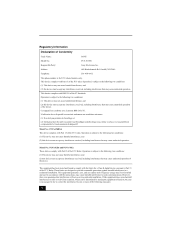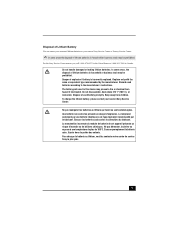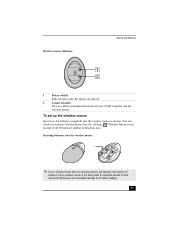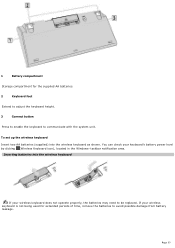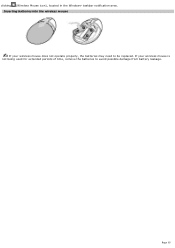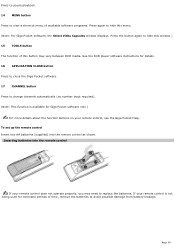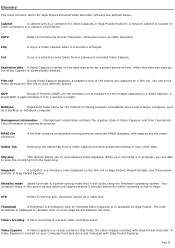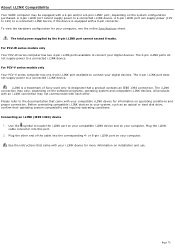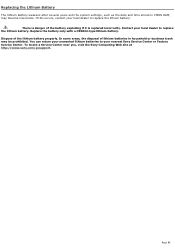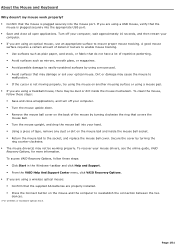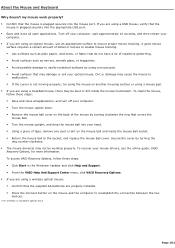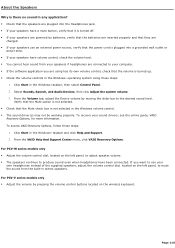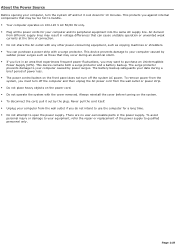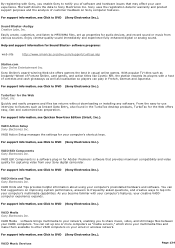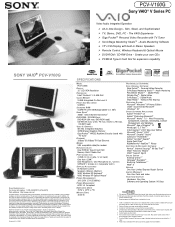Sony PCV-V100G Support Question
Find answers below for this question about Sony PCV-V100G - Vaio Desktop Computer.Need a Sony PCV-V100G manual? We have 3 online manuals for this item!
Question posted by leonzrdov57 on February 3rd, 2012
Fan Replacement
how do you replace a fan in the all in one pcv v 100g?
Current Answers
Related Sony PCV-V100G Manual Pages
Similar Questions
Need To Order Both Fans For The Vgc-js160j Vaio All-in-one Desktop Computer.
I need to order both fans part number UDQF2RH53DF0 and part number UDQF2PH54DF0. Where can I order t...
I need to order both fans part number UDQF2RH53DF0 and part number UDQF2PH54DF0. Where can I order t...
(Posted by stewartea10 9 years ago)
Replacing Cpu Fan
A piece of the bracket holding the side cpu fan inside my vaio computer broke off. Now, the computer...
A piece of the bracket holding the side cpu fan inside my vaio computer broke off. Now, the computer...
(Posted by jmontoya001 10 years ago)
Where Can I Find A Manual To Sony Desktop Pcv-rs610 Motherboard Model P4sd-vl.
(Posted by gqjimmy 12 years ago)
Connecting Vcr To Computer
Iam trying to connect a cvr to a vaio digital studio pcv-rz40 (G/Y) series, everything is plugged in...
Iam trying to connect a cvr to a vaio digital studio pcv-rz40 (G/Y) series, everything is plugged in...
(Posted by acueva9153 12 years ago)
Sony Desktop Pcv-rs 311v
My computer will turn on but there no signal going to my monitor. I can't even hear my processor run...
My computer will turn on but there no signal going to my monitor. I can't even hear my processor run...
(Posted by tonysib 13 years ago)