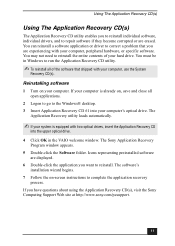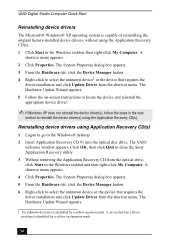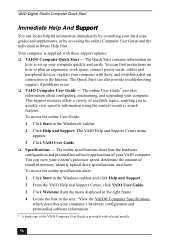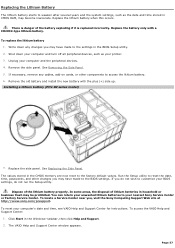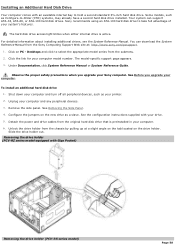Sony PCV-RX860 Support Question
Find answers below for this question about Sony PCV-RX860 - Vaio Desktop Computer.Need a Sony PCV-RX860 manual? We have 3 online manuals for this item!
Question posted by Anonymous-74227 on September 11th, 2012
Video Memory
how do I allocate the maximum shared memory for graphics?
Currently 32mb, literature says Max. of 64mb. How do I get 64mb??????
Current Answers
Related Sony PCV-RX860 Manual Pages
Similar Questions
Video Card For Sony Vgc-ls37e Vaio All-in-one Desktop Computer?
Do you have video card for Sony VGC-LS37E Vaio All-in-one Desktop Computer? or I can exchange comput...
Do you have video card for Sony VGC-LS37E Vaio All-in-one Desktop Computer? or I can exchange comput...
(Posted by brazin 8 years ago)
Where Can I Find A Manual To Sony Desktop Pcv-rs610 Motherboard Model P4sd-vl.
(Posted by gqjimmy 12 years ago)
Connecting Vcr To Computer
Iam trying to connect a cvr to a vaio digital studio pcv-rz40 (G/Y) series, everything is plugged in...
Iam trying to connect a cvr to a vaio digital studio pcv-rz40 (G/Y) series, everything is plugged in...
(Posted by acueva9153 12 years ago)
Sony Desktop Pcv-rs 311v
My computer will turn on but there no signal going to my monitor. I can't even hear my processor run...
My computer will turn on but there no signal going to my monitor. I can't even hear my processor run...
(Posted by tonysib 13 years ago)