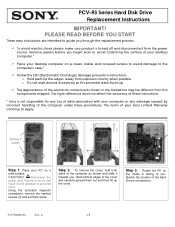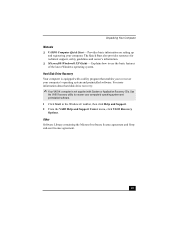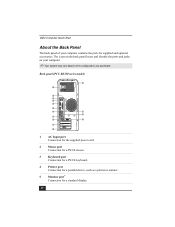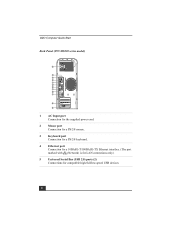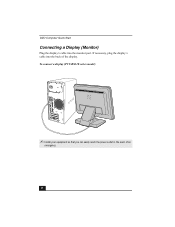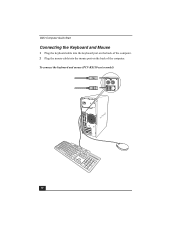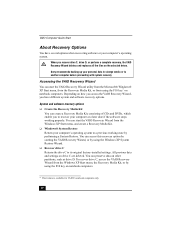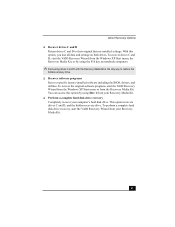Sony PCV-RS315 Support Question
Find answers below for this question about Sony PCV-RS315 - Vaio Desktop Computer.Need a Sony PCV-RS315 manual? We have 3 online manuals for this item!
Question posted by ranchsue on September 17th, 2012
How Do I Get Sound From My Pc
I just reinstalled windows XP on my vaio model#PCV-C12L home computer, but I don't know how to get the speakers to work, I need someone to walk me through how to make them work
Current Answers
Related Sony PCV-RS315 Manual Pages
Similar Questions
Is Upgrade To 400 W Power Supply Available?
(Posted by kkappagantula 11 years ago)
Sony Pc, Model: Vpcl118fg/b. I Want To Know Hdd Replacement Details
I want to replace my Sony All in one PC's Hard disk. I want to know the Part number of the replace...
I want to replace my Sony All in one PC's Hard disk. I want to know the Part number of the replace...
(Posted by Sreekanth 11 years ago)
Cdrom Sound Connection On Mb
(Posted by kkappagantula 11 years ago)
Where Can I Find A Manual To Sony Desktop Pcv-rs610 Motherboard Model P4sd-vl.
(Posted by gqjimmy 12 years ago)
Sony Desktop Pcv-rs 311v
My computer will turn on but there no signal going to my monitor. I can't even hear my processor run...
My computer will turn on but there no signal going to my monitor. I can't even hear my processor run...
(Posted by tonysib 13 years ago)