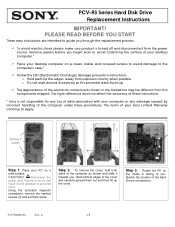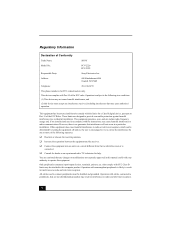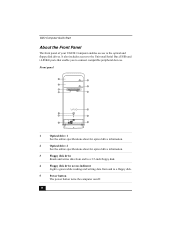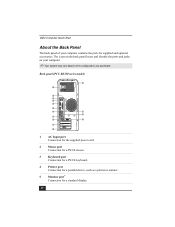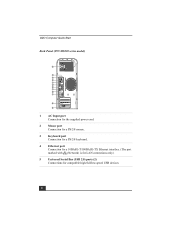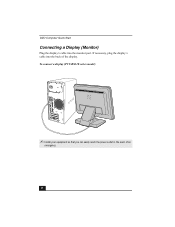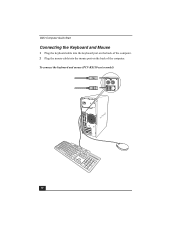Sony PCV-RS315 Support Question
Find answers below for this question about Sony PCV-RS315 - Vaio Desktop Computer.Need a Sony PCV-RS315 manual? We have 3 online manuals for this item!
Question posted by kkappagantula on August 7th, 2012
Cdrom Sound Connection On Mb
The person who posted this question about this Sony product did not include a detailed explanation. Please use the "Request More Information" button to the right if more details would help you to answer this question.
Current Answers
Related Sony PCV-RS315 Manual Pages
Similar Questions
Is Upgrade To 400 W Power Supply Available?
(Posted by kkappagantula 11 years ago)
How Do I Get Sound From My Pc
I just reinstalled windows XP on my vaio model#PCV-C12L home computer, but I don't know how to get t...
I just reinstalled windows XP on my vaio model#PCV-C12L home computer, but I don't know how to get t...
(Posted by ranchsue 11 years ago)
Where Can I Find A Manual To Sony Desktop Pcv-rs610 Motherboard Model P4sd-vl.
(Posted by gqjimmy 12 years ago)
Sound Driver
I'm looking for sound driver for my desktop sony model pcv-rs610. I did not have a recovery disk, so...
I'm looking for sound driver for my desktop sony model pcv-rs610. I did not have a recovery disk, so...
(Posted by thaoductran2000 12 years ago)
Sony Desktop Pcv-rs 311v
My computer will turn on but there no signal going to my monitor. I can't even hear my processor run...
My computer will turn on but there no signal going to my monitor. I can't even hear my processor run...
(Posted by tonysib 13 years ago)