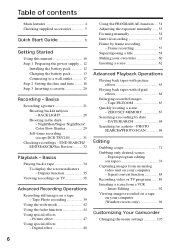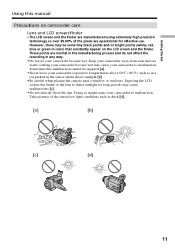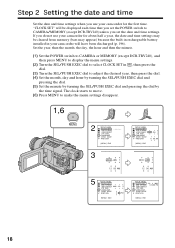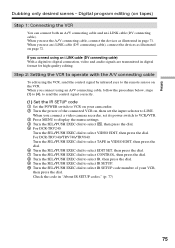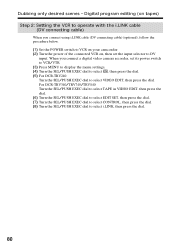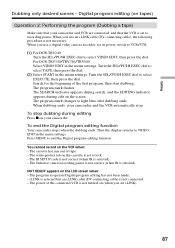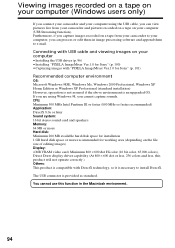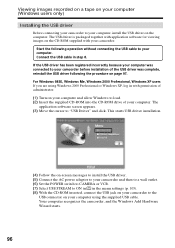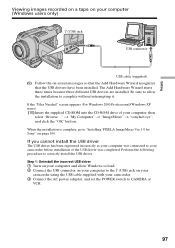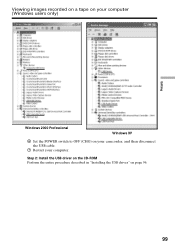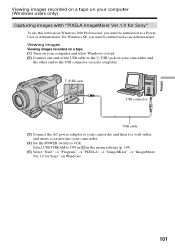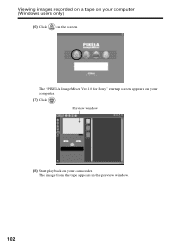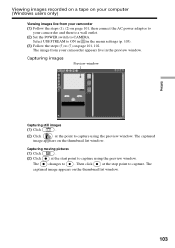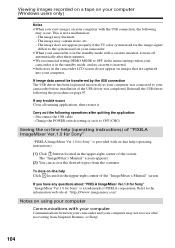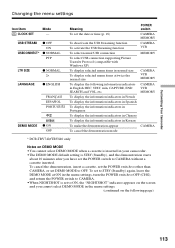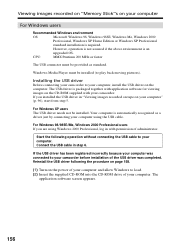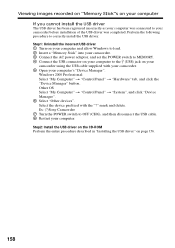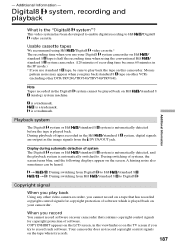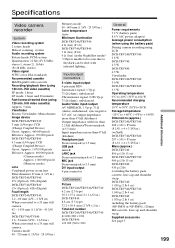Sony DCR-TRV340 Support Question
Find answers below for this question about Sony DCR-TRV340 - Digital8 Camcorder w/ 2.5" LCD USB Streaming.Need a Sony DCR-TRV340 manual? We have 1 online manual for this item!
Question posted by Benteseaeag on August 14th, 2014
Windows 7 Cannot Connect To Dcr Trv340
The person who posted this question about this Sony product did not include a detailed explanation. Please use the "Request More Information" button to the right if more details would help you to answer this question.
Current Answers
Related Sony DCR-TRV340 Manual Pages
Similar Questions
How To Connect Dcr-trv280 To Computer
(Posted by atrraid 9 years ago)
Dcr-trv340 Stops Playing When
(Posted by alexaducat 10 years ago)
Sony Dcr-trv340 Support Question
Dear Reader, I have a Sony DCR 340 which has been a great camera. Recentlyi have transferred a doze...
Dear Reader, I have a Sony DCR 340 which has been a great camera. Recentlyi have transferred a doze...
(Posted by pabmarc 10 years ago)
How To Connect Dcr- Hc 32 Sony Handycam
How to connect DCR- HC 32 sony handycam to window 7, please suggest
How to connect DCR- HC 32 sony handycam to window 7, please suggest
(Posted by reshmaneyamath 11 years ago)