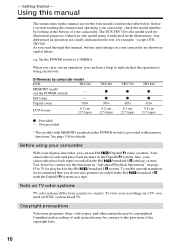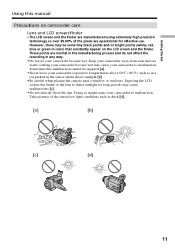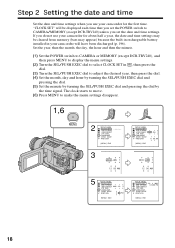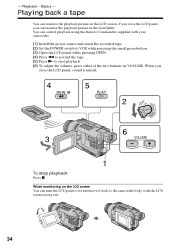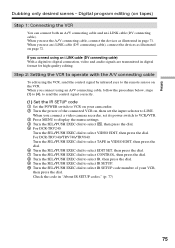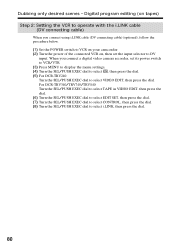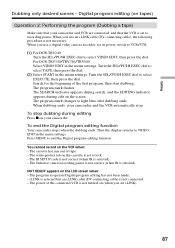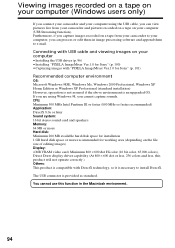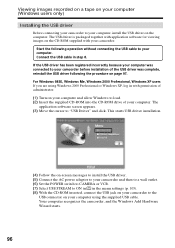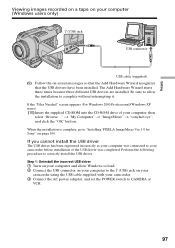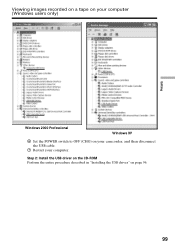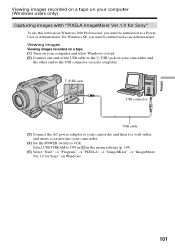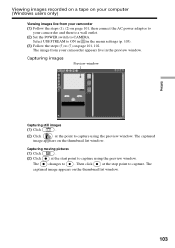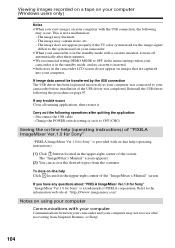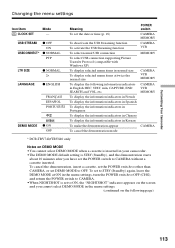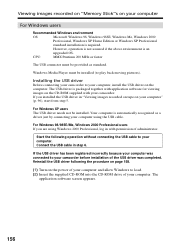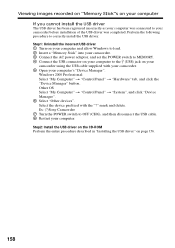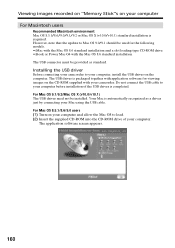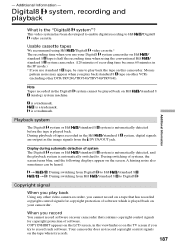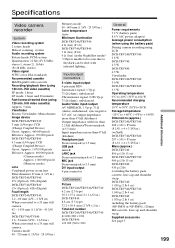Sony DCR-TRV340 Support Question
Find answers below for this question about Sony DCR-TRV340 - Digital8 Camcorder w/ 2.5" LCD USB Streaming.Need a Sony DCR-TRV340 manual? We have 1 online manual for this item!
Question posted by mustafax55 on November 23rd, 2012
I Need Driver For Windows 7
i need driver for windows 7
Current Answers
Answer #1: Posted by freginold on November 23rd, 2012 4:20 PM
Hi, unfortunately Sony doesn't offer any drivers for Windows 7 at this time. The newest drivers for this product are for Windows XP:
http://esupport.sony.com/US/p/model-home.pl?mdl=DCRTRV340&template_id=1®ion_id=1&tab=download#/downloadTab
http://esupport.sony.com/US/p/model-home.pl?mdl=DCRTRV340&template_id=1®ion_id=1&tab=download#/downloadTab
Related Sony DCR-TRV340 Manual Pages
Similar Questions
Windows 7 Cannot Connect To Dcr Trv340
(Posted by Benteseaeag 9 years ago)
Sony Dcr-trv480e Digital Video Camera Recorder File Softeare Need On Windows 7
(Posted by nishad0000 10 years ago)
Sony Dcr-trv340 Support Question
Dear Reader, I have a Sony DCR 340 which has been a great camera. Recentlyi have transferred a doze...
Dear Reader, I have a Sony DCR 340 which has been a great camera. Recentlyi have transferred a doze...
(Posted by pabmarc 10 years ago)
Driver For Windows Xp Or Windows7
driver for windows xp or windows 7
driver for windows xp or windows 7
(Posted by salahebadi 12 years ago)
Can I Download The Sony Usb Driver For My Video Camera Rec Modeldcr-trv 33?
I have the Home Vista Premiun OS in my Toshiba Satellite Computer and I need the USB driver for my D...
I have the Home Vista Premiun OS in my Toshiba Satellite Computer and I need the USB driver for my D...
(Posted by simbad112 13 years ago)