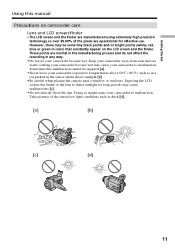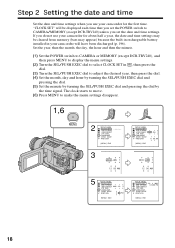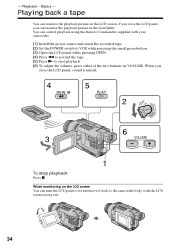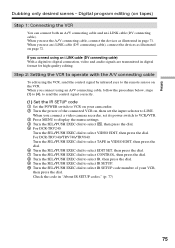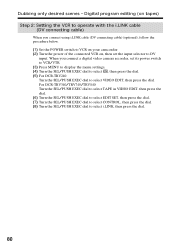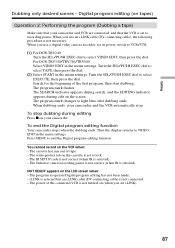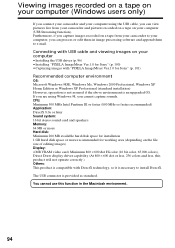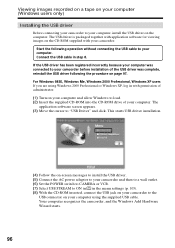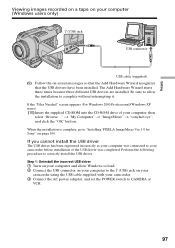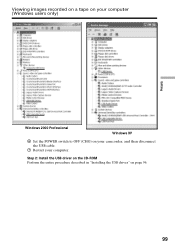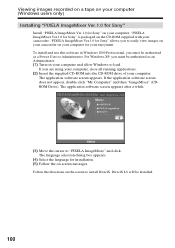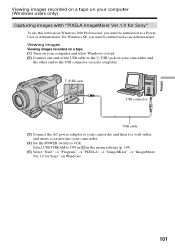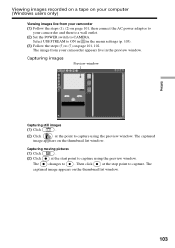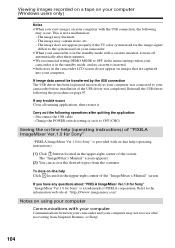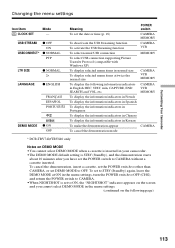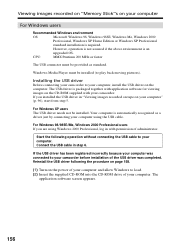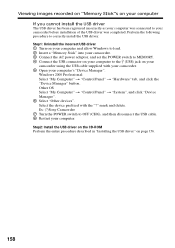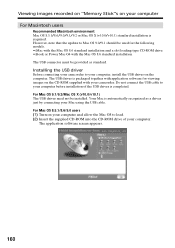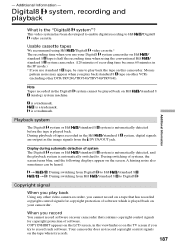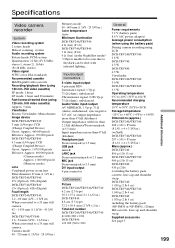Sony DCR-TRV340 Support Question
Find answers below for this question about Sony DCR-TRV340 - Digital8 Camcorder w/ 2.5" LCD USB Streaming.Need a Sony DCR-TRV340 manual? We have 1 online manual for this item!
Question posted by salahebadi on December 7th, 2011
Driver For Windows Xp Or Windows7
driver for windows xp or windows 7
Current Answers
Related Sony DCR-TRV340 Manual Pages
Similar Questions
Windows 7 Cannot Connect To Dcr Trv340
(Posted by Benteseaeag 9 years ago)
Transfer Videos From Sony Handycam Dcr Trv340e, To Pc Having Windows7
How To Transfer Videos From Sony Handicam Dcr Trv340e, Using Pal System, To The Pc Using Windows7
How To Transfer Videos From Sony Handicam Dcr Trv340e, Using Pal System, To The Pc Using Windows7
(Posted by anjanmajumdar 10 years ago)
Hi! I Need The Usb Drivers For Windows 7 I Have Camcorder Camera Dcr-pc101e
(Posted by monic73 11 years ago)
Can I Download The Sony Usb Driver For My Video Camera Rec Modeldcr-trv 33?
I have the Home Vista Premiun OS in my Toshiba Satellite Computer and I need the USB driver for my D...
I have the Home Vista Premiun OS in my Toshiba Satellite Computer and I need the USB driver for my D...
(Posted by simbad112 13 years ago)