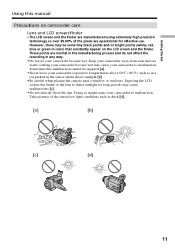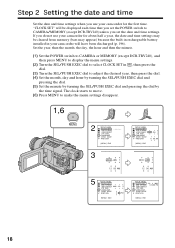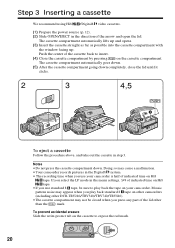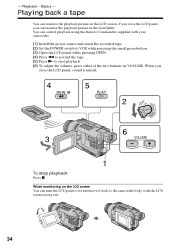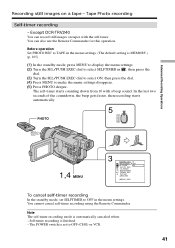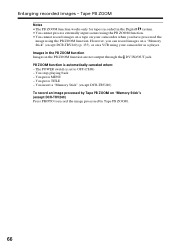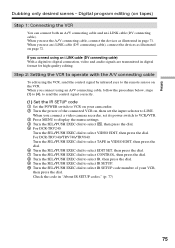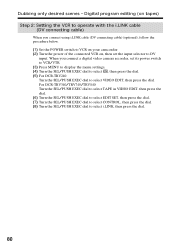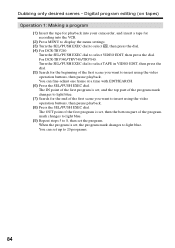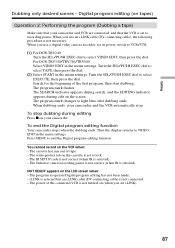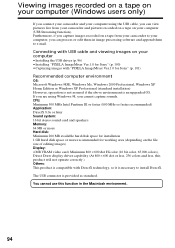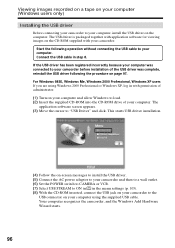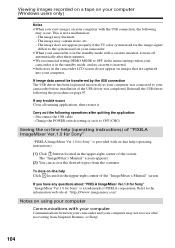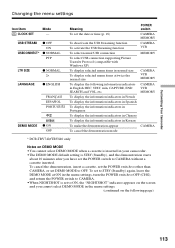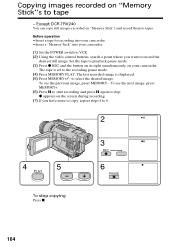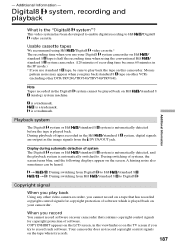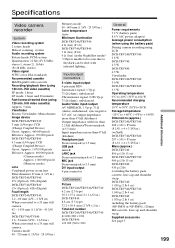Sony DCR-TRV340 Support Question
Find answers below for this question about Sony DCR-TRV340 - Digital8 Camcorder w/ 2.5" LCD USB Streaming.Need a Sony DCR-TRV340 manual? We have 1 online manual for this item!
Question posted by pabmarc on June 12th, 2013
Sony Dcr-trv340 Support Question
Dear Reader,
I have a Sony DCR 340 which has been a great camera. Recentlyi have transferred a dozen Hi8 tapes to DVD using firewire and pinnacle with no problems. Now I have some older analog vifdeo 8 tapes I would like to also transfer onto DVD. So the machine seems to load tape ok and it will run, however it is merley a blue screen in view finder and the eye piece. Strangly though if fast forward is pressed, you can see the underlying picture and audio albeit flickering.
Any ideas would be thoroughly appreciated as it seems a setting needs adjusting ?
Regards
Paul
Current Answers
Related Sony DCR-TRV340 Manual Pages
Similar Questions
Video Camera Eating Tapes
My video camera Sony DCR-TRV27 started messing up tapes (eating tapes) Any sugestion
My video camera Sony DCR-TRV27 started messing up tapes (eating tapes) Any sugestion
(Posted by janosurimb 1 year ago)
Windows 7 Cannot Connect To Dcr Trv340
(Posted by Benteseaeag 9 years ago)
Dcr-trv340 Stops Playing When
(Posted by alexaducat 10 years ago)
Dcr-trv17 Video Camera
WERE CAN I GET SOFTWARE FOR THE DCR-TRV17 VIDEO CAMERA
WERE CAN I GET SOFTWARE FOR THE DCR-TRV17 VIDEO CAMERA
(Posted by BROUX 11 years ago)
Sony Dcr Trv 340 Lcd /view Finder
How can I obtain troubleshooting instructions to repair the LCD/Viewfinder for my camcorder
How can I obtain troubleshooting instructions to repair the LCD/Viewfinder for my camcorder
(Posted by trevorh100 12 years ago)