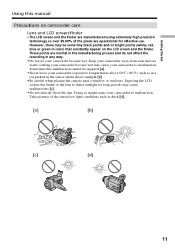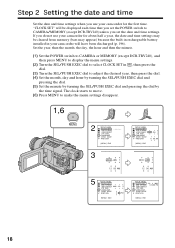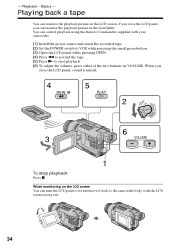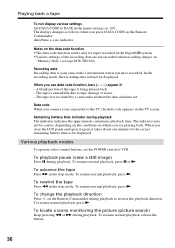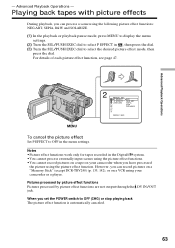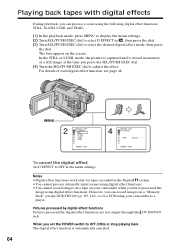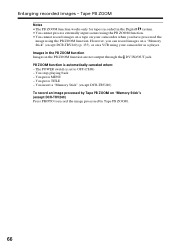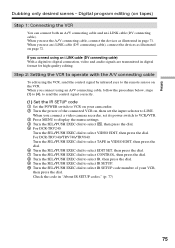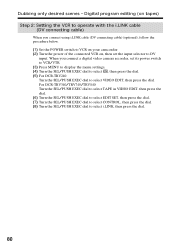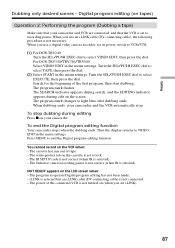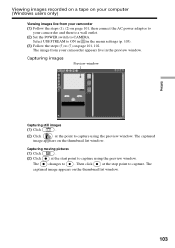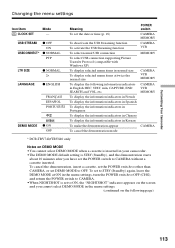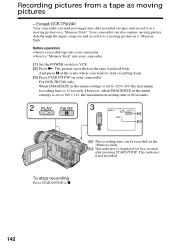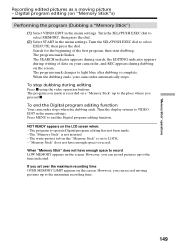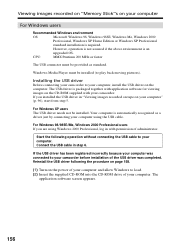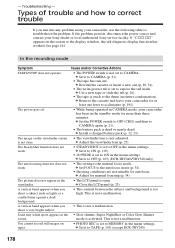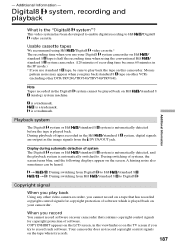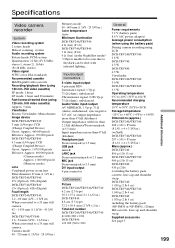Sony DCR-TRV340 Support Question
Find answers below for this question about Sony DCR-TRV340 - Digital8 Camcorder w/ 2.5" LCD USB Streaming.Need a Sony DCR-TRV340 manual? We have 1 online manual for this item!
Question posted by alexaducat on March 28th, 2014
Dcr-trv340 Stops Playing When
The person who posted this question about this Sony product did not include a detailed explanation. Please use the "Request More Information" button to the right if more details would help you to answer this question.
Current Answers
Related Sony DCR-TRV340 Manual Pages
Similar Questions
Windows 7 Cannot Connect To Dcr Trv340
(Posted by Benteseaeag 9 years ago)
Transfer Videos From Sony Handycam Dcr Trv340e, To Pc Having Windows7
How To Transfer Videos From Sony Handicam Dcr Trv340e, Using Pal System, To The Pc Using Windows7
How To Transfer Videos From Sony Handicam Dcr Trv340e, Using Pal System, To The Pc Using Windows7
(Posted by anjanmajumdar 10 years ago)
Sony Dcr-trv340 Support Question
Dear Reader, I have a Sony DCR 340 which has been a great camera. Recentlyi have transferred a doze...
Dear Reader, I have a Sony DCR 340 which has been a great camera. Recentlyi have transferred a doze...
(Posted by pabmarc 10 years ago)
Dcr-trv17 Video Camera
WERE CAN I GET SOFTWARE FOR THE DCR-TRV17 VIDEO CAMERA
WERE CAN I GET SOFTWARE FOR THE DCR-TRV17 VIDEO CAMERA
(Posted by BROUX 11 years ago)
Free Operation Manual For Dcr Trv27 Digital Video Camera Recorder
i want a free copy or download for an operation manual of sony dcr tvr27 digital video camera record...
i want a free copy or download for an operation manual of sony dcr tvr27 digital video camera record...
(Posted by sevengrace 12 years ago)