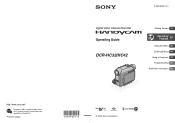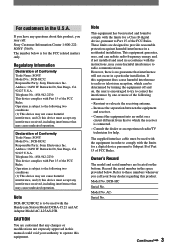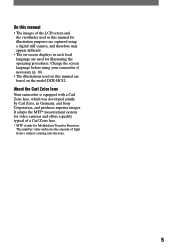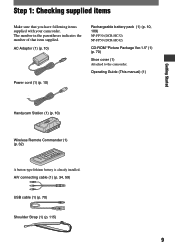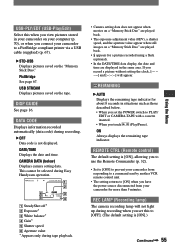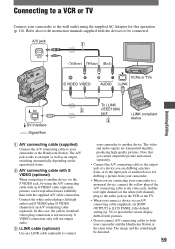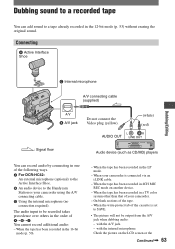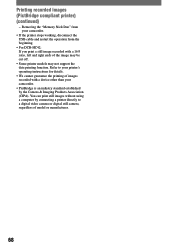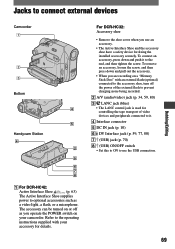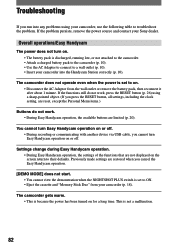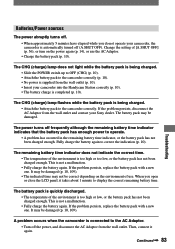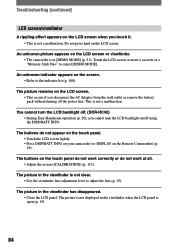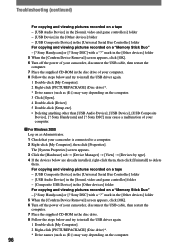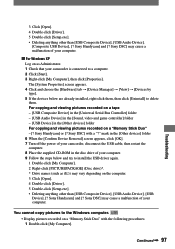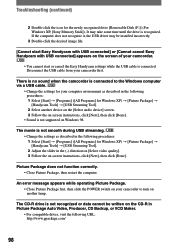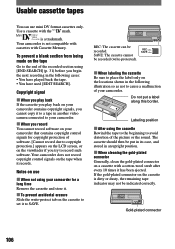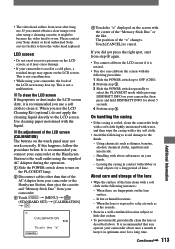Sony DCR-HC32 Support Question
Find answers below for this question about Sony DCR-HC32 - Handycam Camcorder - 20 x Optical Zoom.Need a Sony DCR-HC32 manual? We have 1 online manual for this item!
Question posted by reshmaneyamath on June 3rd, 2012
How To Connect Dcr- Hc 32 Sony Handycam
How to connect DCR- HC 32 sony handycam to window 7, please suggest
Current Answers
Related Sony DCR-HC32 Manual Pages
Similar Questions
How Much To Repair My Sony Handycam Dcr Hc32 Ntsc
(Posted by usmanhec1 9 years ago)
Video On How To Fix 1 Sony Handycam Dcr Hc 32 Touch Screen
(Posted by gaan 10 years ago)
Sony Dcr-trv480e Digital Video Camera Recorder File Softeare Need On Windows 7
(Posted by nishad0000 10 years ago)
How Can I Connect Sony Dcra-c121 And Dcr-hc 42e Sony Handycam Thru I.link Cable
Not able to connect my SONY handycam to my HP pavilion laptop as it does not have i.link port. Is th...
Not able to connect my SONY handycam to my HP pavilion laptop as it does not have i.link port. Is th...
(Posted by preetman9 10 years ago)
Dcr-trv17 Video Camera
WERE CAN I GET SOFTWARE FOR THE DCR-TRV17 VIDEO CAMERA
WERE CAN I GET SOFTWARE FOR THE DCR-TRV17 VIDEO CAMERA
(Posted by BROUX 11 years ago)