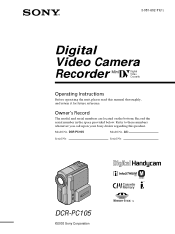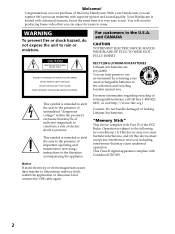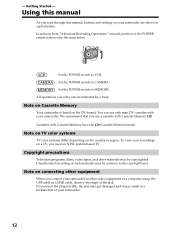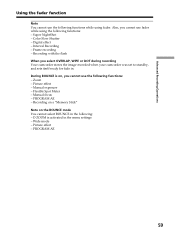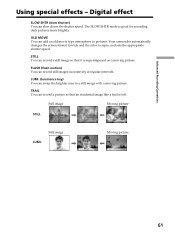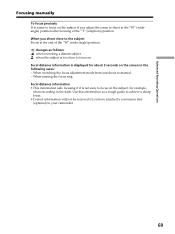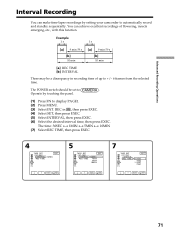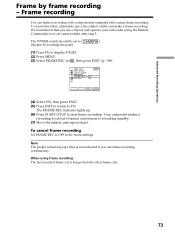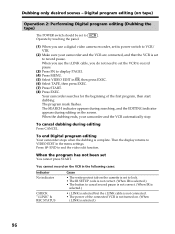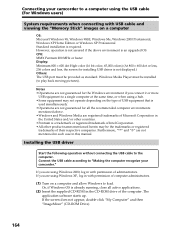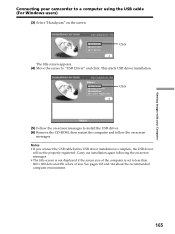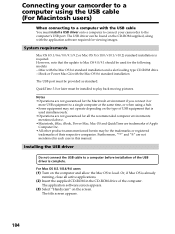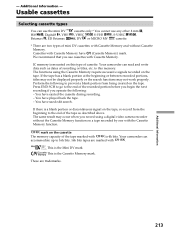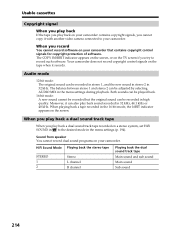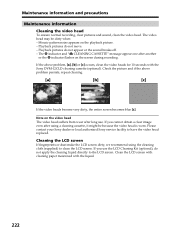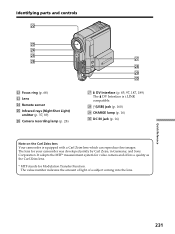Sony DCR PC105 Support Question
Find answers below for this question about Sony DCR PC105 - Handycam Camcorder - 1.0 MP.Need a Sony DCR PC105 manual? We have 1 online manual for this item!
Question posted by dominikmessiaen on October 23rd, 2012
Imac Doesn't Recognize Dcr-pc105e
Hello, I have a Sony DCR-PC105E camcorder that I connected to my iMac with a firewire cable but the iMac doesn't recognize the camcorder? What can I do to solve this problem?
Thanks in advance for your answer
Best regards
Dominik Messiaen
Current Answers
Related Sony DCR PC105 Manual Pages
Similar Questions
Cannot View Video Clips From My Dcr-sr45 Sony Video Camera On My Imac.
The message I am getting when trying to install my Sony DCR-/SR45 video camera to my new iMac desk c...
The message I am getting when trying to install my Sony DCR-/SR45 video camera to my new iMac desk c...
(Posted by jamr5 11 years ago)
Copying Dcr Pc105e Mini Tape To Windows 7 Computer
I have a SONY DCR PC105E camcorder and the accompanying CD for Imagemixer 1.5 is for windows XP. I h...
I have a SONY DCR PC105E camcorder and the accompanying CD for Imagemixer 1.5 is for windows XP. I h...
(Posted by nathmridul 11 years ago)
I Need To Install Driver For Dcr-pc105 Camera
How do I do it? Where can I find a driver?
How do I do it? Where can I find a driver?
(Posted by atemanage 12 years ago)
Changing The Tape?
I would like to know how to change the tyoe in the camcorder?
I would like to know how to change the tyoe in the camcorder?
(Posted by strieu 12 years ago)
Where I Can Get A Memeory Stick For The
Sony Dcr Pc101 - Handycam Camcorde -1.0
Sony DCR PC101 - Handycam Camcorder - 1.0
Sony DCR PC101 - Handycam Camcorder - 1.0
(Posted by drfsantos 12 years ago)