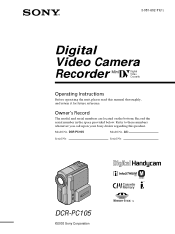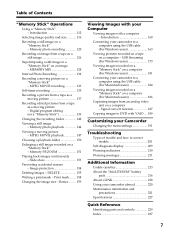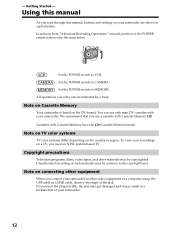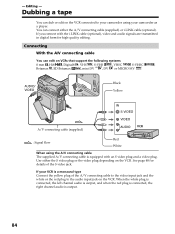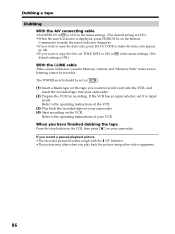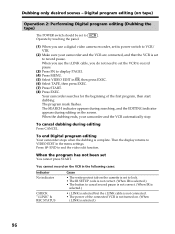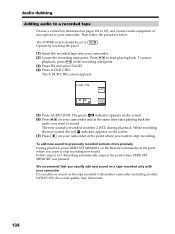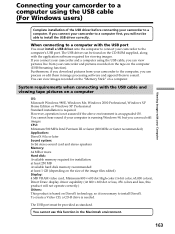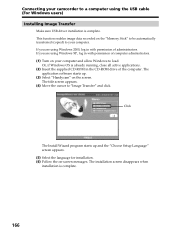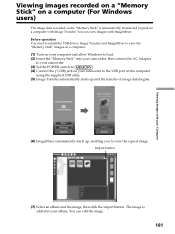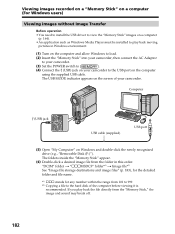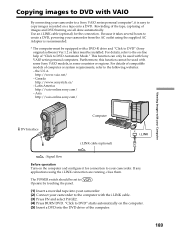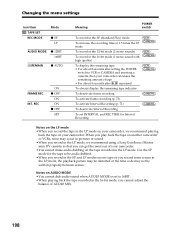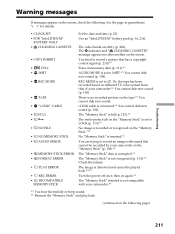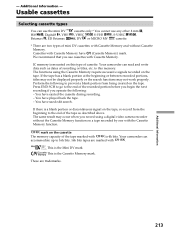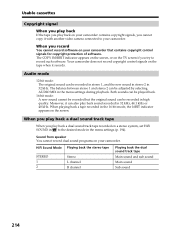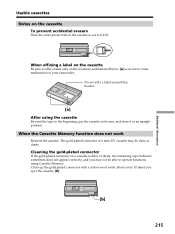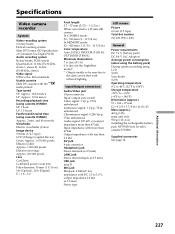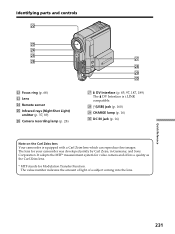Sony DCR PC105 Support Question
Find answers below for this question about Sony DCR PC105 - Handycam Camcorder - 1.0 MP.Need a Sony DCR PC105 manual? We have 1 online manual for this item!
Question posted by nathmridul on September 30th, 2012
Copying Dcr Pc105e Mini Tape To Windows 7 Computer
I have a SONY DCR PC105E camcorder and the accompanying CD for Imagemixer 1.5 is for windows XP. I have a new laptop with Windows 7, 64 bit. How do I copy the recordings of the mini Tape into my Laptop. What software do I need to download and install.
Regards,
Mridul
Current Answers
Related Sony DCR PC105 Manual Pages
Similar Questions
Sony Video Camera Recorder 8 (ccd-fx310) Troubleshooting
I have a Sony Video Camera Recorder 8 (CCD-FX310) which has not been used for years....... I am supp...
I have a Sony Video Camera Recorder 8 (CCD-FX310) which has not been used for years....... I am supp...
(Posted by bobkerestes 1 year ago)
Video Camera Eating Tapes
My video camera Sony DCR-TRV27 started messing up tapes (eating tapes) Any sugestion
My video camera Sony DCR-TRV27 started messing up tapes (eating tapes) Any sugestion
(Posted by janosurimb 1 year ago)
Imac Doesn't Recognize Dcr-pc105e
Hello, I have a Sony DCR-PC105E camcorder that I connected to my iMac with a firewire cable but the ...
Hello, I have a Sony DCR-PC105E camcorder that I connected to my iMac with a firewire cable but the ...
(Posted by dominikmessiaen 11 years ago)
I Need To Install Driver For Dcr-pc105 Camera
How do I do it? Where can I find a driver?
How do I do it? Where can I find a driver?
(Posted by atemanage 12 years ago)
Changing The Tape?
I would like to know how to change the tyoe in the camcorder?
I would like to know how to change the tyoe in the camcorder?
(Posted by strieu 12 years ago)