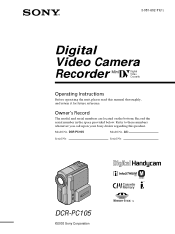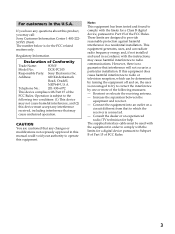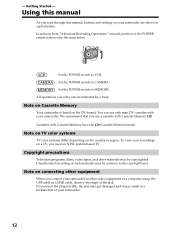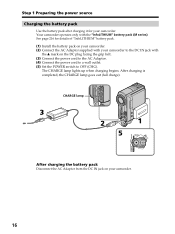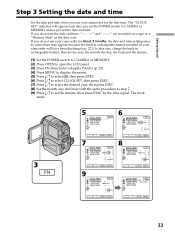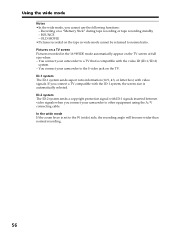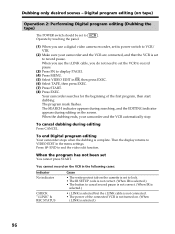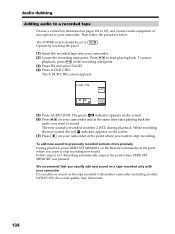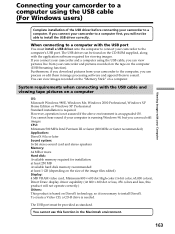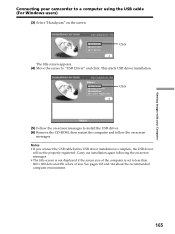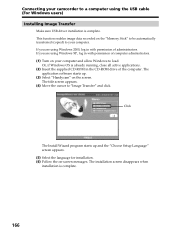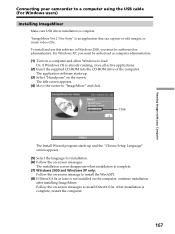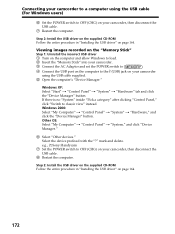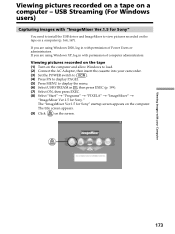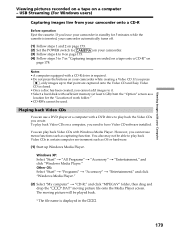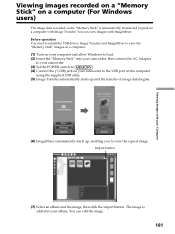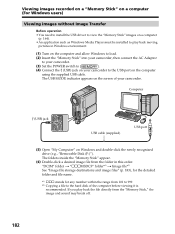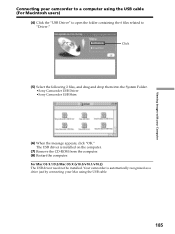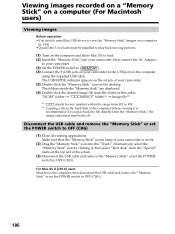Sony DCR PC105 Support Question
Find answers below for this question about Sony DCR PC105 - Handycam Camcorder - 1.0 MP.Need a Sony DCR PC105 manual? We have 1 online manual for this item!
Question posted by atemanage on January 19th, 2012
I Need To Install Driver For Dcr-pc105 Camera
How do I do it?
Where can I find a driver?
Current Answers
Related Sony DCR PC105 Manual Pages
Similar Questions
Imac Doesn't Recognize Dcr-pc105e
Hello, I have a Sony DCR-PC105E camcorder that I connected to my iMac with a firewire cable but the ...
Hello, I have a Sony DCR-PC105E camcorder that I connected to my iMac with a firewire cable but the ...
(Posted by dominikmessiaen 11 years ago)
Copying Dcr Pc105e Mini Tape To Windows 7 Computer
I have a SONY DCR PC105E camcorder and the accompanying CD for Imagemixer 1.5 is for windows XP. I h...
I have a SONY DCR PC105E camcorder and the accompanying CD for Imagemixer 1.5 is for windows XP. I h...
(Posted by nathmridul 11 years ago)
Sony Dsr-pdx10 Installation Driver
Hello, When I changed to windows 7 from XP, my computer didn't recognaise the camera. Have you got ...
Hello, When I changed to windows 7 from XP, my computer didn't recognaise the camera. Have you got ...
(Posted by nikoarozena7 11 years ago)
I Need Urgently Sony Dcr-hc32e Usb Driver For Windows 7.
i need urgently Sony DCR-HC32E USB driver for Windows 7.
i need urgently Sony DCR-HC32E USB driver for Windows 7.
(Posted by mkamil1 11 years ago)
Not Installing Driver
i use dcr hc46 and ineed to install driver cd on windows 7 wat can i do,if any new driver available ...
i use dcr hc46 and ineed to install driver cd on windows 7 wat can i do,if any new driver available ...
(Posted by tamiljai6p 12 years ago)