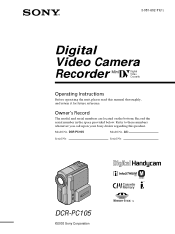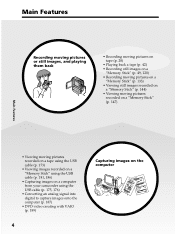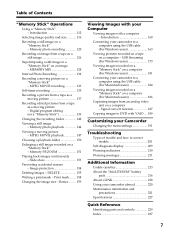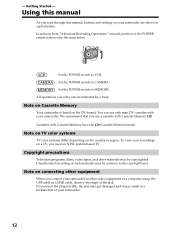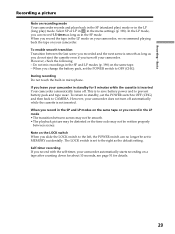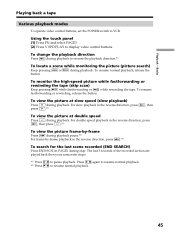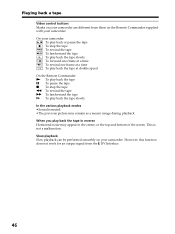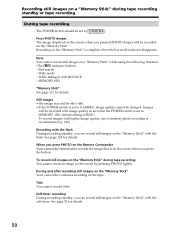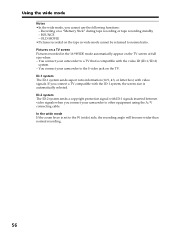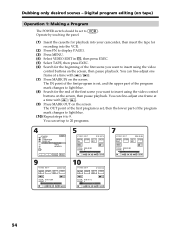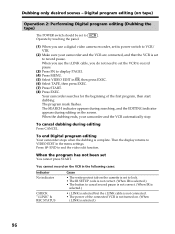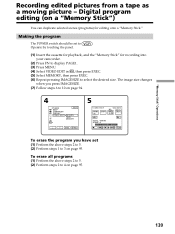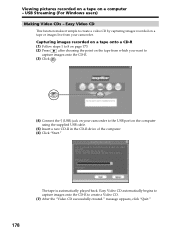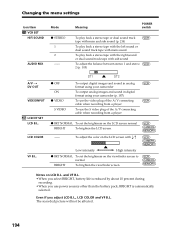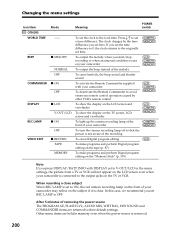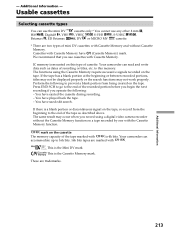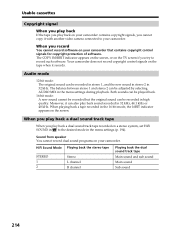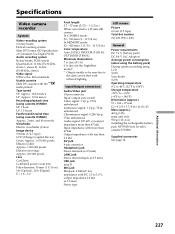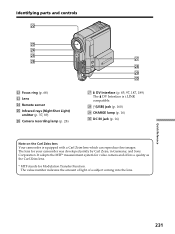Sony DCR PC105 Support Question
Find answers below for this question about Sony DCR PC105 - Handycam Camcorder - 1.0 MP.Need a Sony DCR PC105 manual? We have 1 online manual for this item!
Question posted by strieu on June 21st, 2011
Changing The Tape?
I would like to know how to change the tyoe in the camcorder?
Current Answers
Answer #1: Posted by kcmjr on June 22nd, 2011 3:41 PM
The best advice I can give is to download the user guide and read through it.
You can get a copy here: http://www.helpowl.com/manuals/Sony/DCRPC105/31813
Licenses & Certifications: Microsoft, Cisco, VMware, Novell, FCC RF & Amateur Radio licensed.
Related Sony DCR PC105 Manual Pages
Similar Questions
Sony Video Camera Recorder 8 (ccd-fx310) Troubleshooting
I have a Sony Video Camera Recorder 8 (CCD-FX310) which has not been used for years....... I am supp...
I have a Sony Video Camera Recorder 8 (CCD-FX310) which has not been used for years....... I am supp...
(Posted by bobkerestes 1 year ago)
Video Camera Eating Tapes
My video camera Sony DCR-TRV27 started messing up tapes (eating tapes) Any sugestion
My video camera Sony DCR-TRV27 started messing up tapes (eating tapes) Any sugestion
(Posted by janosurimb 1 year ago)
Sony Video Camera Dcr-sx85 Date Stamp On Photo Only Shows On Viewfinder Not
when uploaded
when uploaded
(Posted by jess7he 10 years ago)
Copying Dcr Pc105e Mini Tape To Windows 7 Computer
I have a SONY DCR PC105E camcorder and the accompanying CD for Imagemixer 1.5 is for windows XP. I h...
I have a SONY DCR PC105E camcorder and the accompanying CD for Imagemixer 1.5 is for windows XP. I h...
(Posted by nathmridul 11 years ago)
Where I Can Get A Memeory Stick For The
Sony Dcr Pc101 - Handycam Camcorde -1.0
Sony DCR PC101 - Handycam Camcorder - 1.0
Sony DCR PC101 - Handycam Camcorder - 1.0
(Posted by drfsantos 12 years ago)