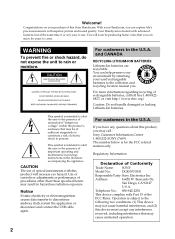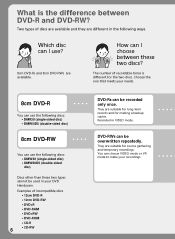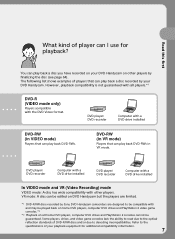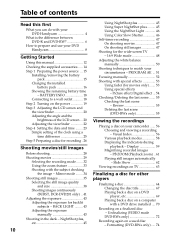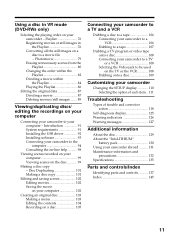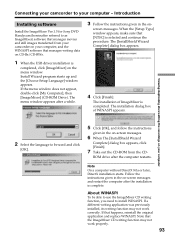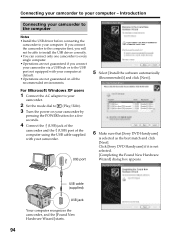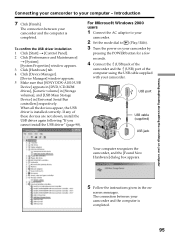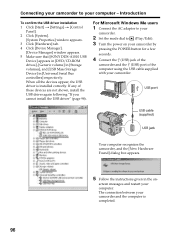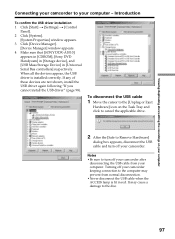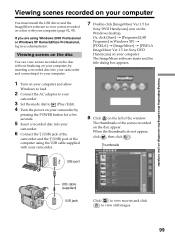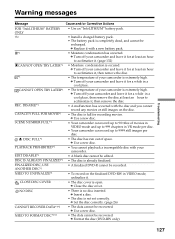Sony DCRDVD101 Support Question
Find answers below for this question about Sony DCRDVD101 - DVD Handycam Camcorder.Need a Sony DCRDVD101 manual? We have 1 online manual for this item!
Question posted by vgailrocks on May 7th, 2012
Driver For Windows 7? Installing From Old Cd Will Not Accept Driver For This Os
The person who posted this question about this Sony product did not include a detailed explanation. Please use the "Request More Information" button to the right if more details would help you to answer this question.
Current Answers
Related Sony DCRDVD101 Manual Pages
Similar Questions
Sony Handycam Disk Error
My Sony handycam keeps on saying disk error and driver error even when I put in a brand new disc.Ple...
My Sony handycam keeps on saying disk error and driver error even when I put in a brand new disc.Ple...
(Posted by amnapervaz 5 months ago)
Is There Any Usb Driver For This Sony Camcorder Dcrip45e For Windows 7 ???
(Posted by sanjaycin 10 years ago)
How I Can Import Video Tape From Dcr-hc 46 Handicam To Windows 7
I trying to import video tape from dcr-hc46 handicam to windows 7 laptop , but snaps are imported . ...
I trying to import video tape from dcr-hc46 handicam to windows 7 laptop , but snaps are imported . ...
(Posted by kvasant 11 years ago)
Je Cherche Le Driver Firewire Pour Camera Sony Dcr-trv33e Sous Windows 7.
Pouvez vous m'envoyer le driver firewire pour camera sony DCR-TRV33e sous windows 7? Merci d'avance...
Pouvez vous m'envoyer le driver firewire pour camera sony DCR-TRV33e sous windows 7? Merci d'avance...
(Posted by philou5 11 years ago)
Can I Download The Sony Usb Driver For My Video Camera Rec Modeldcr-trv 33?
I have the Home Vista Premiun OS in my Toshiba Satellite Computer and I need the USB driver for my D...
I have the Home Vista Premiun OS in my Toshiba Satellite Computer and I need the USB driver for my D...
(Posted by simbad112 13 years ago)