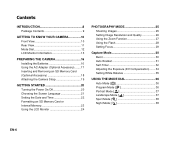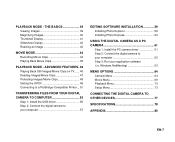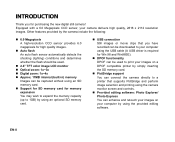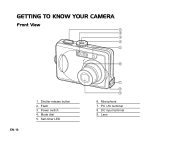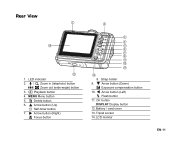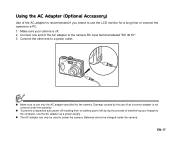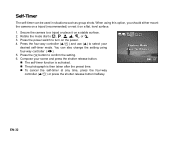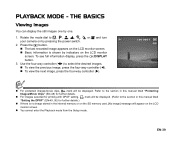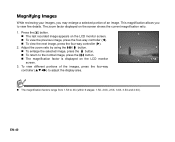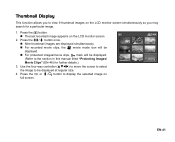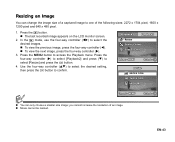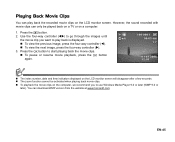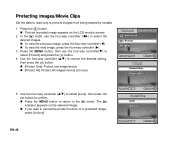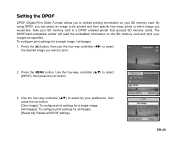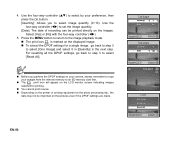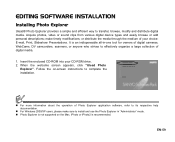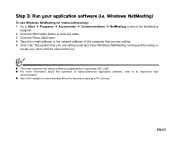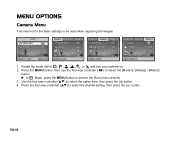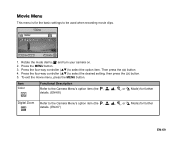Sanyo VPC-603 Support Question
Find answers below for this question about Sanyo VPC-603 - 6-Megapixel Digital Camera.Need a Sanyo VPC-603 manual? We have 1 online manual for this item!
Question posted by jbashara on August 15th, 2013
What Buttons Do Use To Save Photos And Then Recall For Viewing.
The person who posted this question about this Sanyo product did not include a detailed explanation. Please use the "Request More Information" button to the right if more details would help you to answer this question.
Current Answers
Related Sanyo VPC-603 Manual Pages
Similar Questions
I Have A Sanyo Vpc S750 Camera And Need A Software Program To Download My Photos
The disc for the Sanyo camera is for older model PC & as I am now running windows 7, I need the ...
The disc for the Sanyo camera is for older model PC & as I am now running windows 7, I need the ...
(Posted by gwatkuns 7 years ago)
How Do I View Images On Internal Memory With Sd Card Is In On A Sanyo Vpc-s500
(Posted by poleycat1971 9 years ago)
Iam Looking To View A Manual For This Product
i was given a camera and am not familiar with the menu and such
i was given a camera and am not familiar with the menu and such
(Posted by fourfromme 12 years ago)
Switched Off
Why did my camera switch off automatically whenever I press the button to take photos? I'm really fr...
Why did my camera switch off automatically whenever I press the button to take photos? I'm really fr...
(Posted by tohxinjie 12 years ago)
Viewing Pics On Camera After Downloading Them To My Computer.
After downloading pics to my computer,I insert the memory card back into the camera to view them and...
After downloading pics to my computer,I insert the memory card back into the camera to view them and...
(Posted by sbeeler 13 years ago)