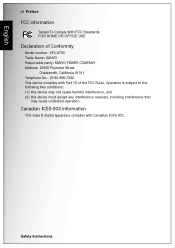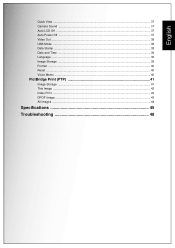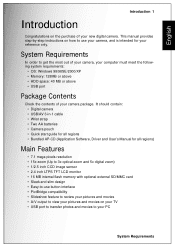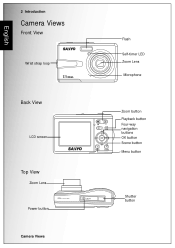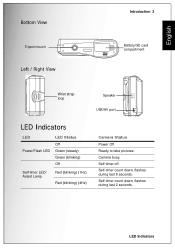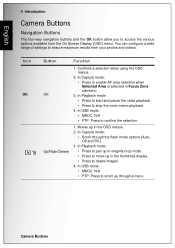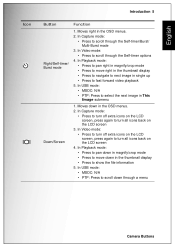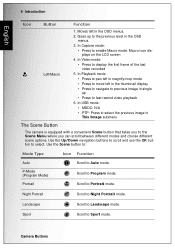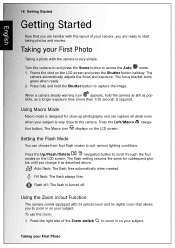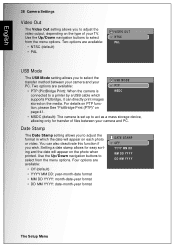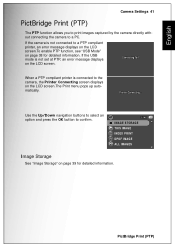Sanyo Vpc s750 Support Question
Find answers below for this question about Sanyo Vpc s750 - Vpc-s750.Need a Sanyo Vpc s750 manual? We have 1 online manual for this item!
Question posted by gwatkuns on October 25th, 2016
I Have A Sanyo Vpc S750 Camera And Need A Software Program To Download My Photos
The disc for the Sanyo camera is for older model PC & as I am now running windows 7, I need the upgraded program pls advise. Thank you
Current Answers
Answer #1: Posted by waelsaidani1 on October 26th, 2016 2:05 AM
The best way to download pictures from your camera to your computer involves removing the memory card from the camera and plugging it into a card reader (either built-in to the computer or connected via USB or FireWire). This is likely to be faster than connecting the camera to the computer, and won't run down your camera's batteries.
Once the card is plugged in, it will appear to your computer as a removable drive. You can use the operating system's drag&drop facility to copy pictures from the card to the computer's hard drive, the same way you copy any other files. Or you can use any photo cataloging program, such as Picasa ( http://picasa.google.com ).
Once the card is plugged in, it will appear to your computer as a removable drive. You can use the operating system's drag&drop facility to copy pictures from the card to the computer's hard drive, the same way you copy any other files. Or you can use any photo cataloging program, such as Picasa ( http://picasa.google.com ).
Related Sanyo Vpc s750 Manual Pages
Similar Questions
Sanyo Vpc X1200 Camera
Where can I download for free a copy of the BASIC INSTRUCTION manual. I have a copy of the ADVANCED ...
Where can I download for free a copy of the BASIC INSTRUCTION manual. I have a copy of the ADVANCED ...
(Posted by geoffarnison 9 years ago)
I Need The Pccam.ini & Pccam.sys Files For My Vpc T700 To Function As A Pc Cam/w
My oem cd did not have the pccam.ini & pccam.sys files when I tried to install the cp cam driver...
My oem cd did not have the pccam.ini & pccam.sys files when I tried to install the cp cam driver...
(Posted by edwardcarroll09 10 years ago)
Need Software
sanyo digital camera vpc-s1070w installation driver software
sanyo digital camera vpc-s1070w installation driver software
(Posted by johnaversano 11 years ago)
How Can I Reset My Camera?
my camera won't turn on and when i plug it into the computer it stedily says ''computer connecting''...
my camera won't turn on and when i plug it into the computer it stedily says ''computer connecting''...
(Posted by Anonymous-79339 11 years ago)