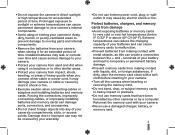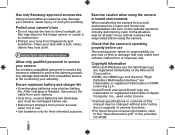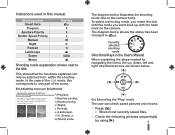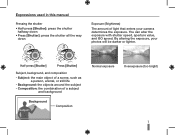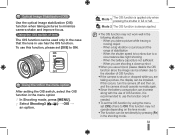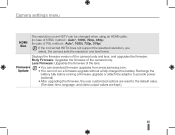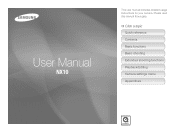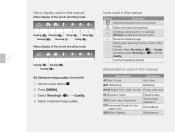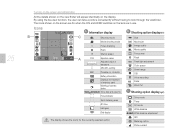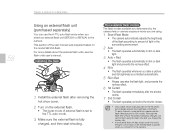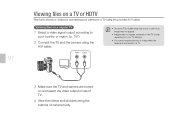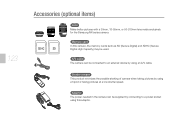Samsung NX10 Support Question
Find answers below for this question about Samsung NX10.Need a Samsung NX10 manual? We have 9 online manuals for this item!
Question posted by hgalea on April 22nd, 2013
Dead Camera
Current Answers
Answer #1: Posted by tintinb on April 22nd, 2013 12:03 PM
If you have more questions, please don't hesitate to ask here at HelpOwl. Experts here are always willing to answer your questions to the best of our knowledge and expertise.
Regards,
Tintin
Related Samsung NX10 Manual Pages
Samsung Knowledge Base Results
We have determined that the information below may contain an answer to this question. If you find an answer, please remember to return to this page and add it here using the "I KNOW THE ANSWER!" button above. It's that easy to earn points!-
General Support
... picks the best from among the possible choices. Adapt VoiceMode (1), allows you to adapt digits and names to select the voice command system mode from Never Confirm: Voice Command never displays..., and prompt you to use it has identified as the correct choice from the following : Automatic: Voice Command displays a choice list when it is not absolutely confident that it has correctly... -
General Support
...nbsp;to record another person's privacy the flip open, follow the steps below: While in Digital Camera Mode, click here Note : If you may interfere with the built-in camcorder is auto-... with the flip closed, follow the steps below: place the handset in Digital Camera Mode Press the Camera Options key Highlight Camcorder, using the Volume/Zoom key Press the red Photo/Capture key to switch to ... -
General Support
... (1) Sprint Launch Pad Digital Clock World Time Calendar Dual Clock Analog Clock Sandglass Pattern Skyscraper Red Flower Reflection Video My Content (2), for previously downloaded images My Albums (3), for pictures previously taken with the SPH-A640 handset camera Choose either In Camera or Saved to Phone, using the navigation keys picture, using the navigation keys Press...
Similar Questions
The tripod socket mount of my Samsung NX1 became stripped. I have tried to fix it with a repair kit,...
? is there is power switch on the monitor? I can't find one ! I haven't used it in a couple years. I...
Is showing dead battery immage when I have instaled new batteries. The camera wont function at all a...
Can I buy a instruction manual for my PL120 digital camera.I dont always have use of computer and fi...