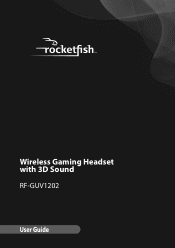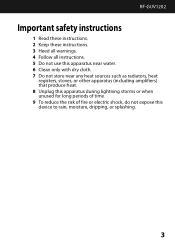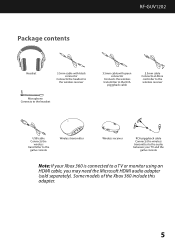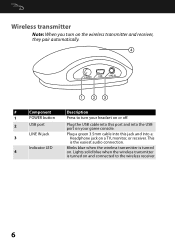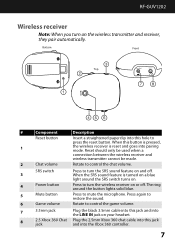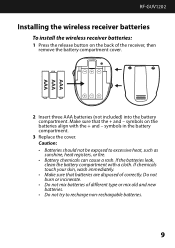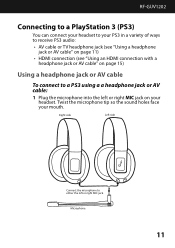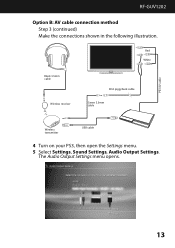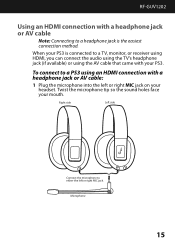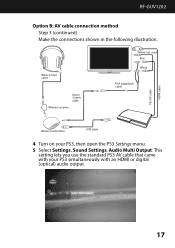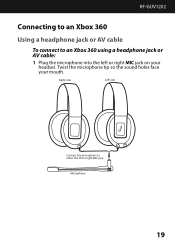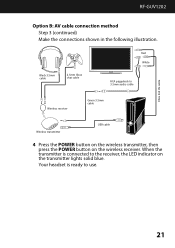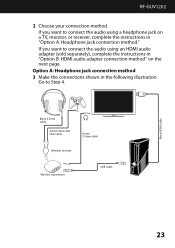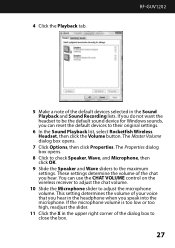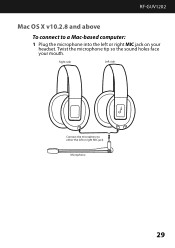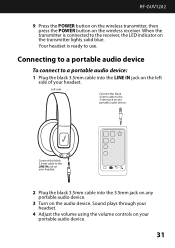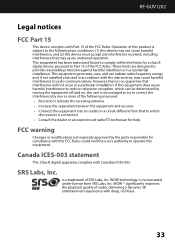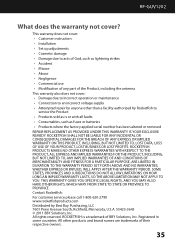Rocketfish RF-GUV1202 Support Question
Find answers below for this question about Rocketfish RF-GUV1202.Need a Rocketfish RF-GUV1202 manual? We have 4 online manuals for this item!
Question posted by acm421985 on January 1st, 2012
Rf-guv1202 Wireless Headphones. Receiver And Transmitter Will Not Pair.
Tried reset button, powering on and off. still will not pair. please help
Current Answers
Related Rocketfish RF-GUV1202 Manual Pages
Similar Questions
How To Hook Up Tv To Rocketfish Rf-rbws01 Wireless Speakers
(Posted by cromacharl 9 years ago)
Rocketfish Universal Wireless Headset (rf-guv1202) Will Not Pair
(Posted by rlowsnatali 10 years ago)
The Rf-whp212 Headphones Are Not Pairing With The Base.
I just purchased a RF-WHP212. Installation was fairly simple. On the base, the blue pairing light bl...
I just purchased a RF-WHP212. Installation was fairly simple. On the base, the blue pairing light bl...
(Posted by ebyking 11 years ago)
Roketfish Rf-guv1202 Mic Will Not Work With Ps3
The unit is receiving audio just fine, but the mic is not working when using PS3. However, the mic w...
The unit is receiving audio just fine, but the mic is not working when using PS3. However, the mic w...
(Posted by scottslawin 11 years ago)
Sound/pairing Issues
Ok so at first the headphones worked well, batteries died. I replaced batteries. The transmitter sho...
Ok so at first the headphones worked well, batteries died. I replaced batteries. The transmitter sho...
(Posted by acm421985 12 years ago)