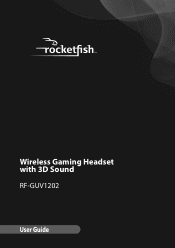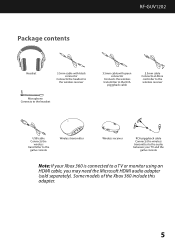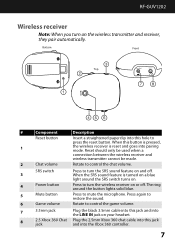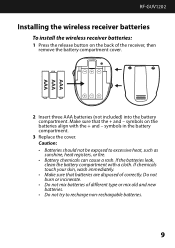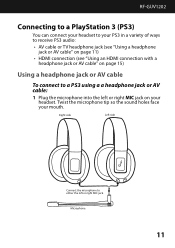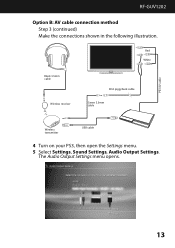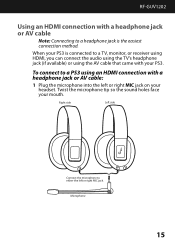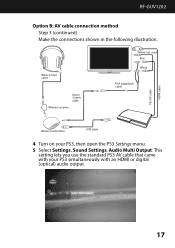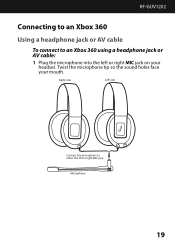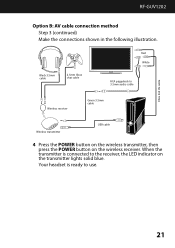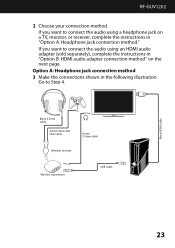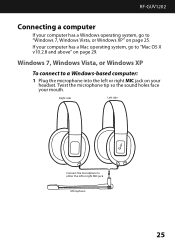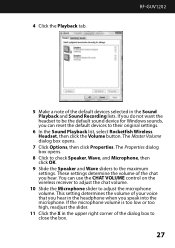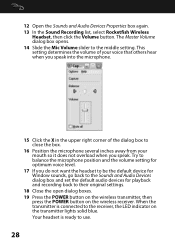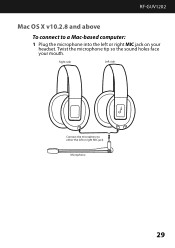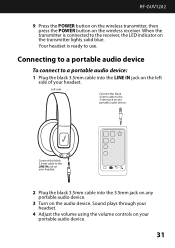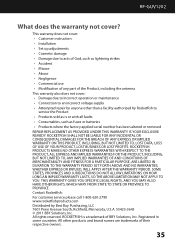Rocketfish RF-GUV1202 Support Question
Find answers below for this question about Rocketfish RF-GUV1202.Need a Rocketfish RF-GUV1202 manual? We have 4 online manuals for this item!
Question posted by rlowsnatali on October 26th, 2013
Rocketfish Universal Wireless Headset (rf-guv1202) Will Not Pair
The person who posted this question about this Rocketfish product did not include a detailed explanation. Please use the "Request More Information" button to the right if more details would help you to answer this question.
Current Answers
Related Rocketfish RF-GUV1202 Manual Pages
Similar Questions
Pairing Of Rocketfish Rf-qs2 With Iphone 4s Fist Time
How to pair rocketfish RF-QS2 with Iphone 4S ?
How to pair rocketfish RF-QS2 with Iphone 4S ?
(Posted by umeshghimire9 10 years ago)
The Rf-whp212 Headphones Are Not Pairing With The Base.
I just purchased a RF-WHP212. Installation was fairly simple. On the base, the blue pairing light bl...
I just purchased a RF-WHP212. Installation was fairly simple. On the base, the blue pairing light bl...
(Posted by ebyking 10 years ago)
Rocketfish
Why can't I get Xbox sound thru my headset ? Rf-whp212?
Why can't I get Xbox sound thru my headset ? Rf-whp212?
(Posted by Mthorntonhome 11 years ago)
Roketfish Rf-guv1202 Mic Will Not Work With Ps3
The unit is receiving audio just fine, but the mic is not working when using PS3. However, the mic w...
The unit is receiving audio just fine, but the mic is not working when using PS3. However, the mic w...
(Posted by scottslawin 11 years ago)
Rf-guv1202 Wireless Headphones. Receiver And Transmitter Will Not Pair.
Tried reset button, powering on and off. still will not pair. please help
Tried reset button, powering on and off. still will not pair. please help
(Posted by acm421985 12 years ago)