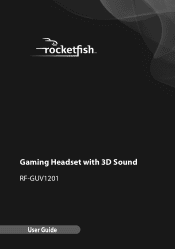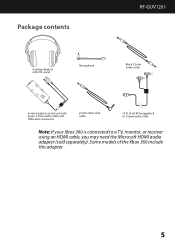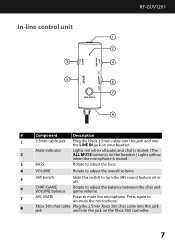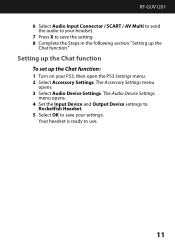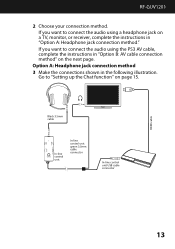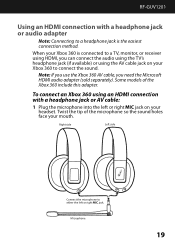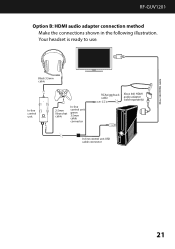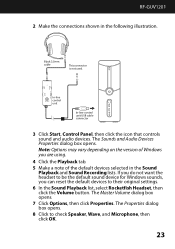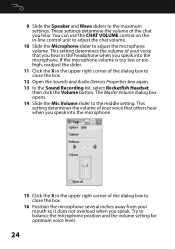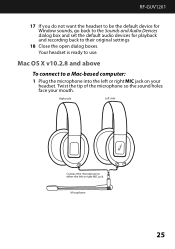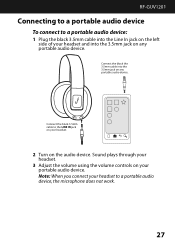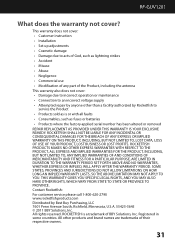Rocketfish RF-GUV1201 Support and Manuals
Get Help and Manuals for this Rocketfish item

View All Support Options Below
Free Rocketfish RF-GUV1201 manuals!
Problems with Rocketfish RF-GUV1201?
Ask a Question
Free Rocketfish RF-GUV1201 manuals!
Problems with Rocketfish RF-GUV1201?
Ask a Question
Most Recent Rocketfish RF-GUV1201 Questions
Replacement Parts
My son threw away wires and the microphone that came with the headset when we bought the RF-GUV1201 ...
My son threw away wires and the microphone that came with the headset when we bought the RF-GUV1201 ...
(Posted by gallantgarage 12 years ago)
Sound/pairing Issues
Ok so at first the headphones worked well, batteries died. I replaced batteries. The transmitter sho...
Ok so at first the headphones worked well, batteries died. I replaced batteries. The transmitter sho...
(Posted by acm421985 12 years ago)
Mic Not Hear Me Well
When i am on skype with my friends, they say im wispering when i have to yell, my desk, mic works be...
When i am on skype with my friends, they say im wispering when i have to yell, my desk, mic works be...
(Posted by cbdragonfreak 12 years ago)
Rocketfish RF-GUV1201 Videos
Popular Rocketfish RF-GUV1201 Manual Pages
Rocketfish RF-GUV1201 Reviews
We have not received any reviews for Rocketfish yet.