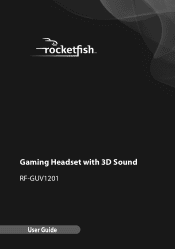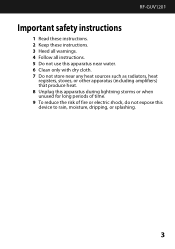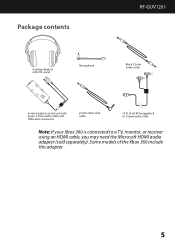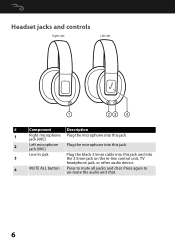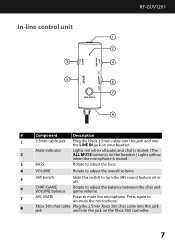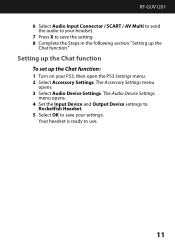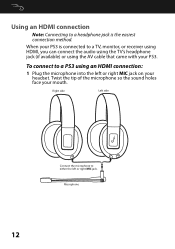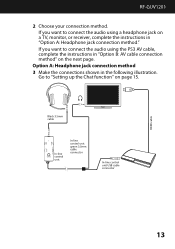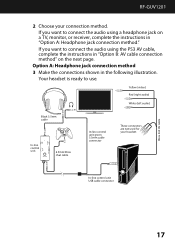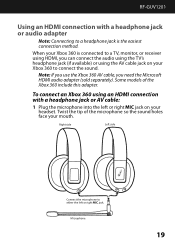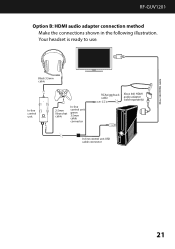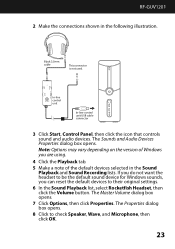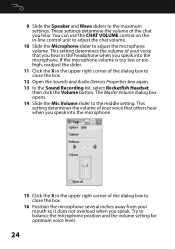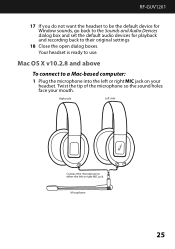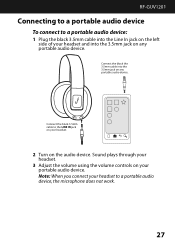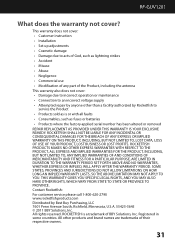Rocketfish RF-GUV1201 Support Question
Find answers below for this question about Rocketfish RF-GUV1201.Need a Rocketfish RF-GUV1201 manual? We have 4 online manuals for this item!
Question posted by cbdragonfreak on December 27th, 2011
Mic Not Hear Me Well
When i am on skype with my friends, they say im wispering when i have to yell, my desk, mic works better. Is there a way i can improve or i did something wrong?
Current Answers
Related Rocketfish RF-GUV1201 Manual Pages
Similar Questions
My Rocketfish Rf-tvmp20 Tv Mount Won't Adjust The Lift At All, What Do I Do?
The lift on my RF-TVMP20 will not adjust. I adjusted the lift tension all the way both ways using th...
The lift on my RF-TVMP20 will not adjust. I adjusted the lift tension all the way both ways using th...
(Posted by ryanthome4 10 years ago)
Pairing Of Rocketfish Rf-qs2 With Iphone 4s Fist Time
How to pair rocketfish RF-QS2 with Iphone 4S ?
How to pair rocketfish RF-QS2 with Iphone 4S ?
(Posted by umeshghimire9 10 years ago)
Roketfish Rf-guv1202 Mic Will Not Work With Ps3
The unit is receiving audio just fine, but the mic is not working when using PS3. However, the mic w...
The unit is receiving audio just fine, but the mic is not working when using PS3. However, the mic w...
(Posted by scottslawin 11 years ago)
I Need A Manual For My Rocketfish Surge Protector Nb-ts
(Posted by diamondeprincess2006 12 years ago)
Replacement Parts
My son threw away wires and the microphone that came with the headset when we bought the RF-GUV1201 ...
My son threw away wires and the microphone that came with the headset when we bought the RF-GUV1201 ...
(Posted by gallantgarage 12 years ago)