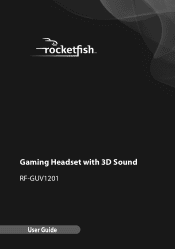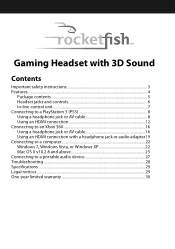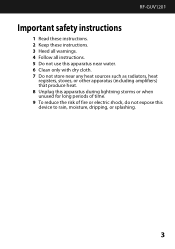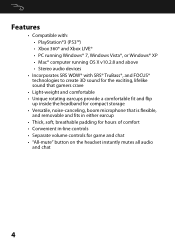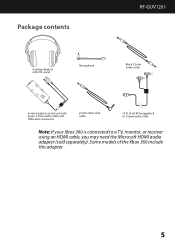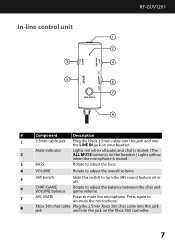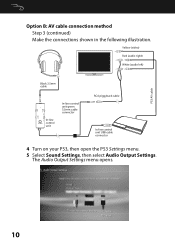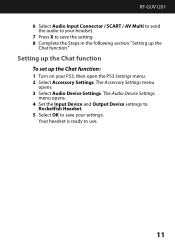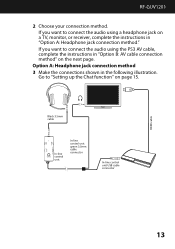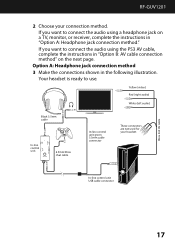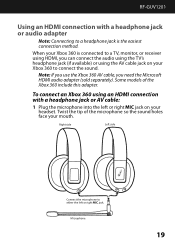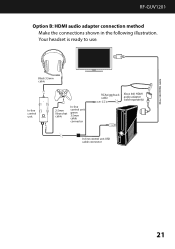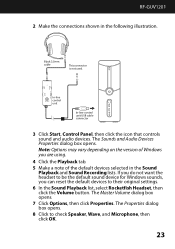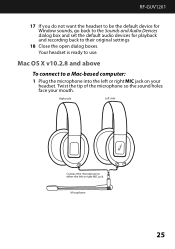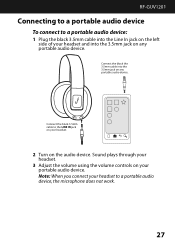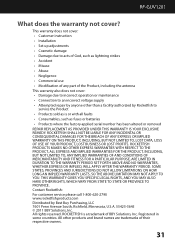Rocketfish RF-GUV1201 Support Question
Find answers below for this question about Rocketfish RF-GUV1201.Need a Rocketfish RF-GUV1201 manual? We have 4 online manuals for this item!
Question posted by acm421985 on January 1st, 2012
Sound/pairing Issues
Ok so at first the headphones worked well, batteries died. I replaced batteries. The transmitter should stay lit blue when paired correct? can not get them to pair, tried reset button multiple times along with restarting noth receiver and transmitter, no luck. Also seems to have a wire issue from headset to receiver though i can the electric sound that they are working at the moment. Any solutions?
Current Answers
Related Rocketfish RF-GUV1201 Manual Pages
Similar Questions
Rocketfish Universal Wireless Headset (rf-guv1202) Will Not Pair
(Posted by rlowsnatali 10 years ago)
I Need A Manual For My Rocketfish Surge Protector Nb-ts
(Posted by diamondeprincess2006 12 years ago)
Replacement Parts
My son threw away wires and the microphone that came with the headset when we bought the RF-GUV1201 ...
My son threw away wires and the microphone that came with the headset when we bought the RF-GUV1201 ...
(Posted by gallantgarage 12 years ago)
Rf-guv1202 Wireless Headphones. Receiver And Transmitter Will Not Pair.
Tried reset button, powering on and off. still will not pair. please help
Tried reset button, powering on and off. still will not pair. please help
(Posted by acm421985 12 years ago)
The Transmitter Rf-ws03 Quit Working. Will The Transmitter Model Rf-rbusb Work?
I have Rocketfish RF-WSS02 and the transmitter quit working. Will the tranmitter model RF-RBUSB, sku...
I have Rocketfish RF-WSS02 and the transmitter quit working. Will the tranmitter model RF-RBUSB, sku...
(Posted by mitziybarra 12 years ago)