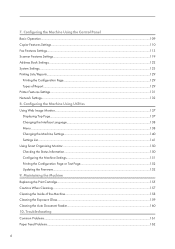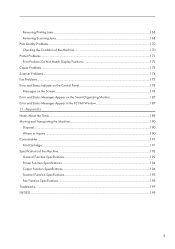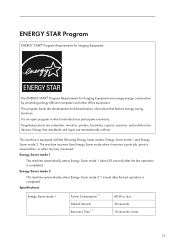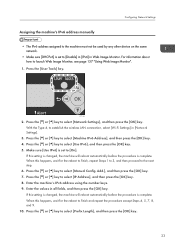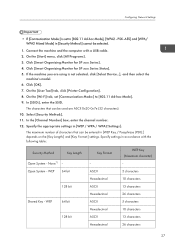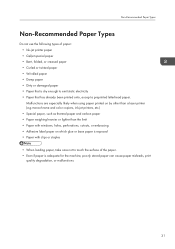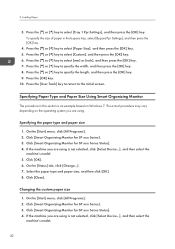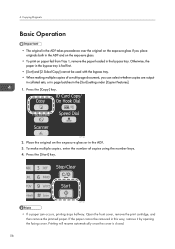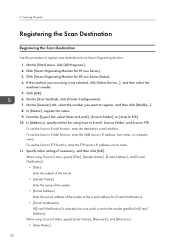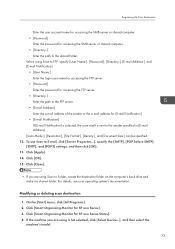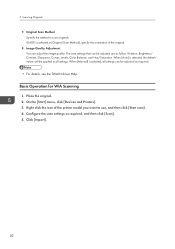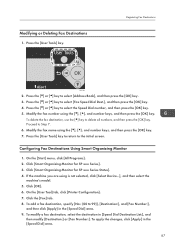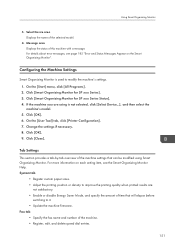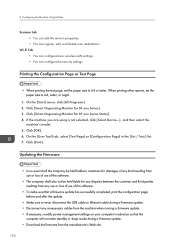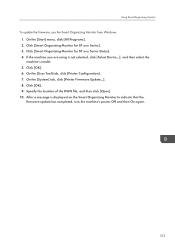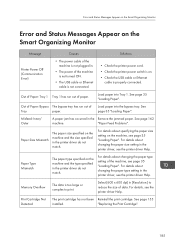Ricoh SP 204SFNw Support Question
Find answers below for this question about Ricoh SP 204SFNw.Need a Ricoh SP 204SFNw manual? We have 1 online manual for this item!
Question posted by ralphallsop on September 8th, 2015
Ricoh Sp 204sfn Multi Printer
My Sp 204 Has Been Set Up In Portugese How Do I Change This To English.also The Red Light On The Front Keeps On Flashing With Everything Apart From The Power Cable Taken Away Why?.
Current Answers
Answer #1: Posted by TechSupport101 on September 8th, 2015 8:16 AM
Here http://www.manualslib.com/manual/578808/Ricoh-Aficio-Sp-204sn.html?page=132 is how you can change the interface language. The selfsame manual should be able to assist with the red light issue.
Related Ricoh SP 204SFNw Manual Pages
Similar Questions
Wi-fi Status Report For Ricoh Sp 204sfnw
Every time I print out a document there's a WI-FI STATUS REPORT page which is printed..... What is t...
Every time I print out a document there's a WI-FI STATUS REPORT page which is printed..... What is t...
(Posted by eliaspereira 9 years ago)
Ricoh Sp 204 Printer
I have ricoh SP 204 SFNw ... does this print support airprint for Iphone 5s
I have ricoh SP 204 SFNw ... does this print support airprint for Iphone 5s
(Posted by eliaspereira 9 years ago)
Error: Scan To Folder On Ricoh Sp 204
I have a ricoh sp 204 and I can not scan to folder. My settings in Smart Organizing Monitor is: Addr...
I have a ricoh sp 204 and I can not scan to folder. My settings in Smart Organizing Monitor is: Addr...
(Posted by aratecniargimeno 9 years ago)
Reset The Sc542 On A Sp C232 Richo Printer
(Posted by jlopez86835 10 years ago)
Email Of 84 Pages Didn't Pring. Copier Shows Printer In Red & Data In Flashing.
(Posted by jrienstra 12 years ago)