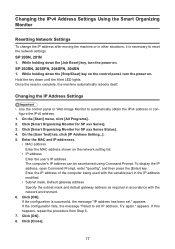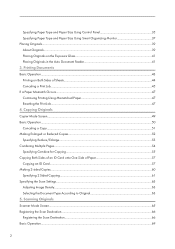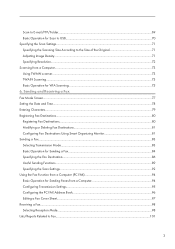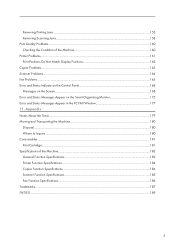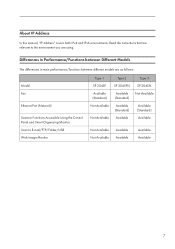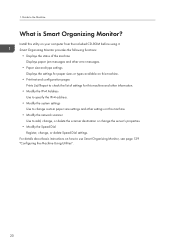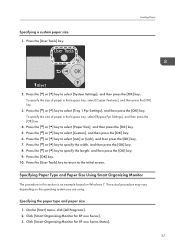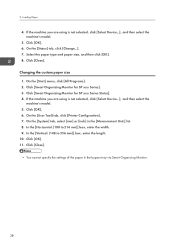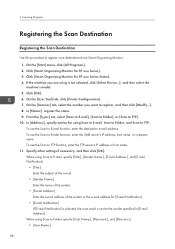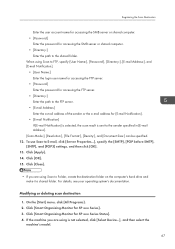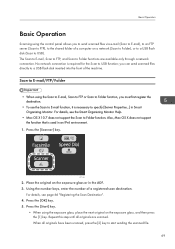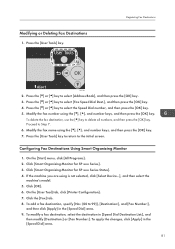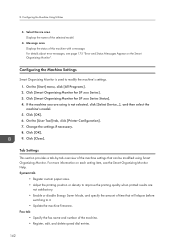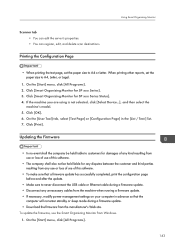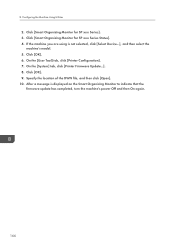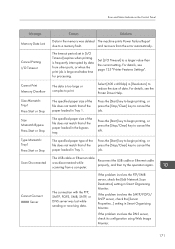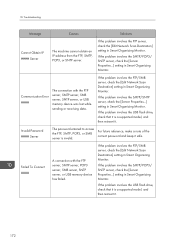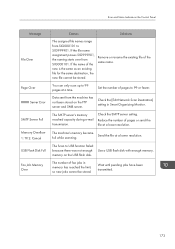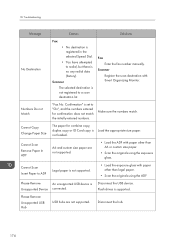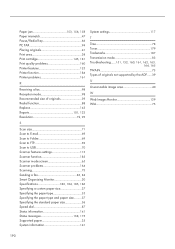Ricoh Aficio SP 204SN Support Question
Find answers below for this question about Ricoh Aficio SP 204SN.Need a Ricoh Aficio SP 204SN manual? We have 3 online manuals for this item!
Question posted by aratecniargimeno on August 8th, 2014
Error: Scan To Folder On Ricoh Sp 204
I have a ricoh sp 204 and I can not scan to folder. My settings in Smart Organizing Monitor is: Address: 192.168.0.1 or SERVER User: Administrator pass: xxxxx path: \\192.168.0.1\scanner or server\scanner If for example the user is an admin, error is "sending ..." If for example the user is an admin@domain or [email protected] the error is "error smb password" The firewall is turned off, the user have a windows 8.1 and the server windows server 2012 any ideas?
Current Answers
Answer #1: Posted by TommyKervz on August 8th, 2014 1:10 AM
Download manual and read from page 168-177 for a list of error and solution
http://www.helpowl.com/manuals/Ricoh/AficioSP204SN/203842
http://www.helpowl.com/manuals/Ricoh/AficioSP204SN/203842
Related Ricoh Aficio SP 204SN Manual Pages
Similar Questions
I Have The Same Issue On The Same Printer...how Do I Get It To Reset The Error
code??
code??
(Posted by Wyattcharlesjames 7 years ago)
How To Set The Sender Email Address On The Ricoh Aficio Mp 7001
(Posted by mkclda 10 years ago)
Scan-to-folder Settings
I have successfully configured other PCs for scan-to-folder in Windows XP but three other PCs have f...
I have successfully configured other PCs for scan-to-folder in Windows XP but three other PCs have f...
(Posted by charlesedema 10 years ago)