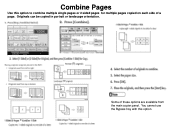Ricoh Aficio MP C5000 Support Question
Find answers below for this question about Ricoh Aficio MP C5000.Need a Ricoh Aficio MP C5000 manual? We have 3 online manuals for this item!
Question posted by jrienstra on April 3rd, 2012
Email Of 84 Pages Didn't Pring. Copier Shows Printer In Red & Data In Flashing.
The person who posted this question about this Ricoh product did not include a detailed explanation. Please use the "Request More Information" button to the right if more details would help you to answer this question.
Current Answers
Answer #1: Posted by freginold on April 4th, 2012 6:09 AM
When the red printer light is on, there is a message on the screen telling you what the problem is. Press the Printer button on the left side and see what the message is -- that is why your email didn't print. The copier may be out of paper, it may be out of toner, or maybe there is a mismatch size error because the print driver settings and the copier settings don't match. For a mismatch error, you can just select another paper tray and hit Continue, but if the copier is out of paper or toner you'll need to rectify the situation before your email can print out.
Related Ricoh Aficio MP C5000 Manual Pages
Similar Questions
How To Change Your Email On The Scanner Of A Copier
(Posted by bobsltmla 9 years ago)
How To Delete An Email Adress On A Ricoh Mp7001 Copier
(Posted by jdyercg 9 years ago)
How To Reset Page Conter In 3510sf Plc6 Ricoh Printer?
How To Reset Page Conter In 3510sf Plc6 Ricoh Printer?
How To Reset Page Conter In 3510sf Plc6 Ricoh Printer?
(Posted by subash20052001 11 years ago)
We Print A Lot Of Blank Pages,can Paper Be Reused In Printer?
(Posted by terriculleton 11 years ago)
Auto Emailing Counter Page
I've been through the entire menu of the Ricoh Aficio MP C4501 and can't find a way to Email the cou...
I've been through the entire menu of the Ricoh Aficio MP C4501 and can't find a way to Email the cou...
(Posted by loriesteves 11 years ago)