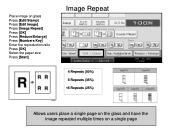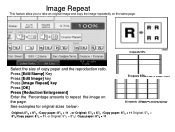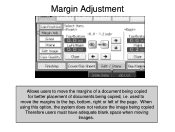Ricoh Aficio MP C5000 Support Question
Find answers below for this question about Ricoh Aficio MP C5000.Need a Ricoh Aficio MP C5000 manual? We have 3 online manuals for this item!
Question posted by terriculleton on November 6th, 2012
We Print A Lot Of Blank Pages,can Paper Be Reused In Printer?
The person who posted this question about this Ricoh product did not include a detailed explanation. Please use the "Request More Information" button to the right if more details would help you to answer this question.
Current Answers
Answer #1: Posted by freginold on November 6th, 2012 6:15 PM
Hi, it's not recommended to reuse paper. Even if they are blank pages, they are still going through the fusing process, which changes how the paper works in the copier. Reusing paper, even if there is no print on it, can result in more paper jams and reduced print quality.
Related Ricoh Aficio MP C5000 Manual Pages
Similar Questions
Fuser Does Not Pull Paper Through; Printer Stops Printing After Transfer
Hello My Rico Aficio SP C231SF, fuser does not pull paper through; printer stops printing after tran...
Hello My Rico Aficio SP C231SF, fuser does not pull paper through; printer stops printing after tran...
(Posted by cmwalker7930 7 years ago)
I Did Print The 'configuration Page' From The Printer. But Cont Find/allocate
the Accessories/option. And i read the whole page, that doesnt list out also. please help, TQ.
the Accessories/option. And i read the whole page, that doesnt list out also. please help, TQ.
(Posted by jerry91527 9 years ago)
Can I Print On To Carbon Paper With My Ricoh Afico Mpc2500
(Posted by marc28601 10 years ago)
How To Print A Configuration Page On Ricoh Aficio 5000
(Posted by Nfreemaryh 10 years ago)
How To Print On A Devider Paper With Tabs (size 220x297mm) ?
I want to print on a prefabricated devider paper with tabs. Size 220 x 297 mm. How to set up the pri...
I want to print on a prefabricated devider paper with tabs. Size 220 x 297 mm. How to set up the pri...
(Posted by thomasfaller 11 years ago)