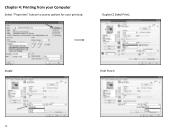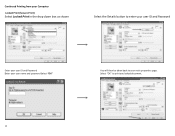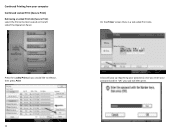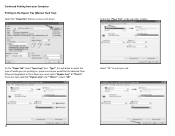Ricoh MP C3503 Support Question
Find answers below for this question about Ricoh MP C3503.Need a Ricoh MP C3503 manual? We have 2 online manuals for this item!
Question posted by jerry91527 on May 27th, 2014
I Did Print The 'configuration Page' From The Printer. But Cont Find/allocate
the Accessories/option. And i read the whole page, that doesnt list out also. please help, TQ.
Current Answers
Answer #1: Posted by freginold on May 28th, 2014 4:33 PM
Hi, if you are looking for accessories or options, check the top section (probably labeled "System Reference" or something similar). Look for the line titled "Attached Equipment." Options such as a large capacity tray or finisher will be listed here. Depending on what you are looking for, other accessories may be listed other places. For example, PostScript 3 will be listed next to "Printer Language," and a two-tray paper bank will be listed under the "Paper Input" section.
Related Ricoh MP C3503 Manual Pages
Similar Questions
Cannot Print From Mac To Ricoh Mpc3503.
I added the Ricoh to my printer list but every time I try and print it pauses the job. It's sitting ...
I added the Ricoh to my printer list but every time I try and print it pauses the job. It's sitting ...
(Posted by connie12643 8 years ago)
I Can't Get My Mac To Print To A Ricoh Mp C3503 Ps. I Keep Getting Error: 91
I'm using Mac OS X 7.5 and downloaded the appropriate drivers from Ricoh's site. The device receives...
I'm using Mac OS X 7.5 and downloaded the appropriate drivers from Ricoh's site. The device receives...
(Posted by jasonparnell 9 years ago)
How To Read A Print Configuration Page For Ricoh Mp 171
(Posted by revjg 9 years ago)
Unable Print From Mac Os X 10.9.2
i did downloaded & installed Ricoh MP C3503 Mac Driver but sitll Unable Print from Mac OS X 10.9...
i did downloaded & installed Ricoh MP C3503 Mac Driver but sitll Unable Print from Mac OS X 10.9...
(Posted by jerry91527 10 years ago)
Ricoh Aficio Mp C6501 How To Print Configuration Page
(Posted by sanjarhem 10 years ago)