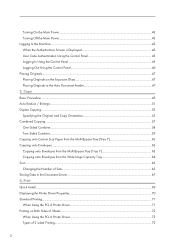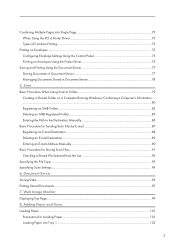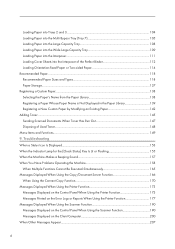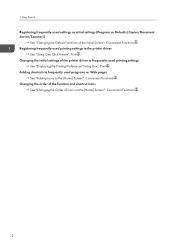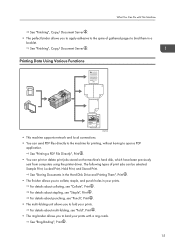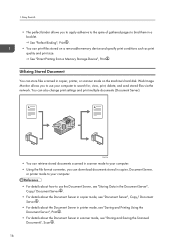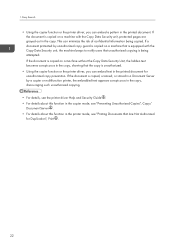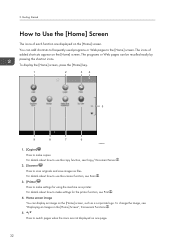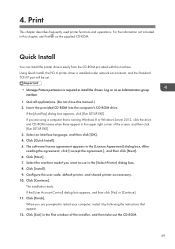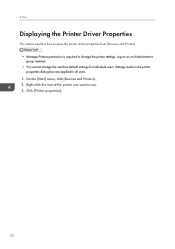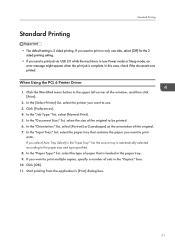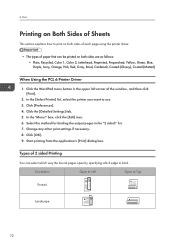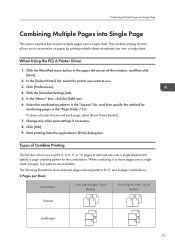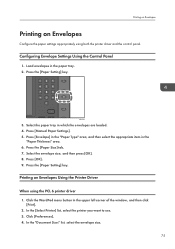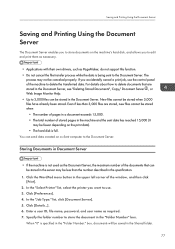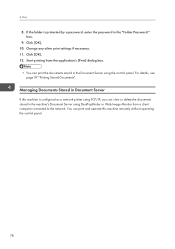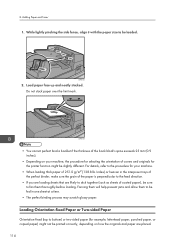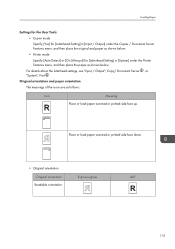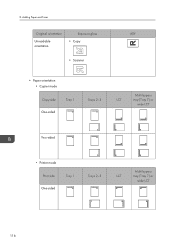Ricoh Pro 8120s Support Question
Find answers below for this question about Ricoh Pro 8120s.Need a Ricoh Pro 8120s manual? We have 2 online manuals for this item!
Question posted by amgarciama on February 10th, 2015
Print Average Monthly
where can I find the print volume monthly recomended for this print model pro 8120s. Thanks
Current Answers
Related Ricoh Pro 8120s Manual Pages
Similar Questions
Ricoh Pro 8120s : 1.the Print Is Blurred. 2.edge
1. The print is blurredRequest command to increase ink in the "System Sp"2. Leading Edge Registratio...
1. The print is blurredRequest command to increase ink in the "System Sp"2. Leading Edge Registratio...
(Posted by khaimo16 2 years ago)
Texts Under Images Gets Revealed After Printing.
To whom this may concernThere a document in which some texts are hidden underlying images.Using this...
To whom this may concernThere a document in which some texts are hidden underlying images.Using this...
(Posted by lazycritic27613 5 years ago)
Ricoh Printers Pro 8110s Manual
How to print from a USB flash drive?
How to print from a USB flash drive?
(Posted by markgilmore301 9 years ago)
What Is The Difference Between The Ricohpro C651ex And The Ricohpro C651?
(Posted by Anonymous-102736 11 years ago)