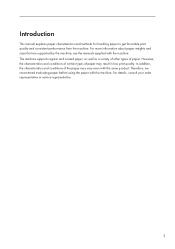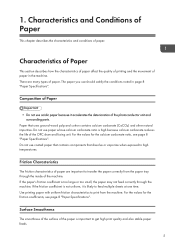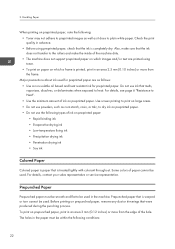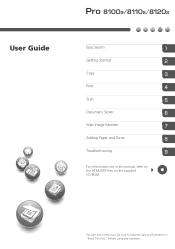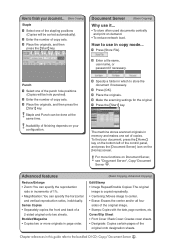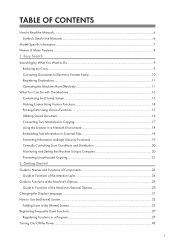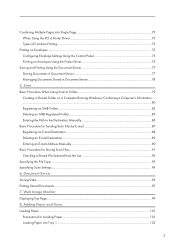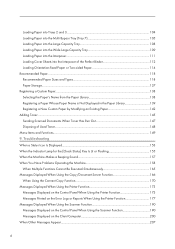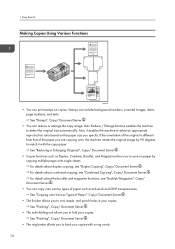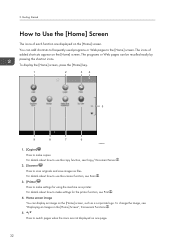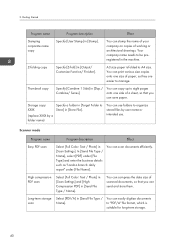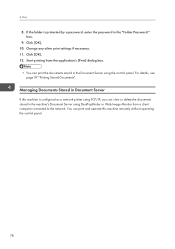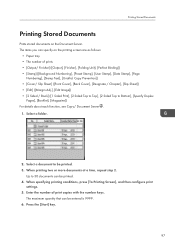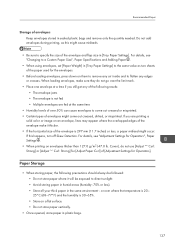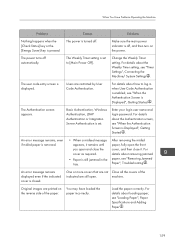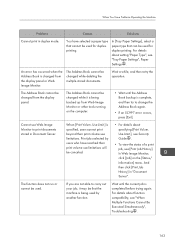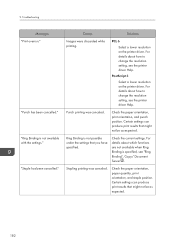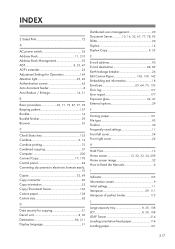Ricoh Pro 8120s Support Question
Find answers below for this question about Ricoh Pro 8120s.Need a Ricoh Pro 8120s manual? We have 2 online manuals for this item!
Question posted by lazycritic27613 on April 23rd, 2019
Texts Under Images Gets Revealed After Printing.
To whom this may concernThere a document in which some texts are hidden underlying images.Using this very specific printer, all the texts somehow gets printed "OVER" the images.With all other kind of printers, the document itself comes out normally.How come this is even possible may I ask?Thank you in advance.Gapki
Current Answers
Answer #1: Posted by freginold on April 25th, 2019 3:13 PM
Text over or under an image is possible due to "layering." (See this explanation of layering in Microsoft Word for details.)
There could be many possible reasons why the document prints differently on this one printer:
- Are you using a different print driver with this printer (i.e. PDF driver instead of PCL)?
- Are you using any different print options?
- Do other documents print normally on this printer?
- Check your print driver properties/preferences for any "layering" settings and make sure they are set correctly.
There could be many possible reasons why the document prints differently on this one printer:
- Are you using a different print driver with this printer (i.e. PDF driver instead of PCL)?
- Are you using any different print options?
- Do other documents print normally on this printer?
- Check your print driver properties/preferences for any "layering" settings and make sure they are set correctly.
Related Ricoh Pro 8120s Manual Pages
Similar Questions
My Printer Flash !alert And The Printed Image Has Vertical Lines
(Posted by dennisdavis47 1 year ago)
Ricoh Pro 8120s : 1.the Print Is Blurred. 2.edge
1. The print is blurredRequest command to increase ink in the "System Sp"2. Leading Edge Registratio...
1. The print is blurredRequest command to increase ink in the "System Sp"2. Leading Edge Registratio...
(Posted by khaimo16 2 years ago)
Print Average Monthly
where can I find the print volume monthly recomended for this print model pro 8120s. Thanks
where can I find the print volume monthly recomended for this print model pro 8120s. Thanks
(Posted by amgarciama 9 years ago)
Why Does My Printer Sometimes Print A Pink Shadow Type Effect On Black Text/imag
I'm having a problem where black text and images will often print with a pink hazy edge or sort of s...
I'm having a problem where black text and images will often print with a pink hazy edge or sort of s...
(Posted by servicesdept 9 years ago)