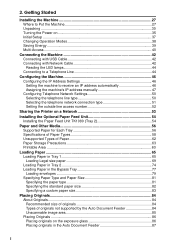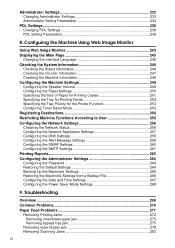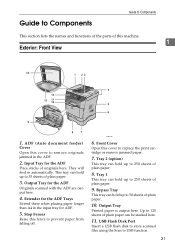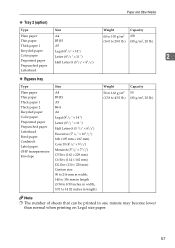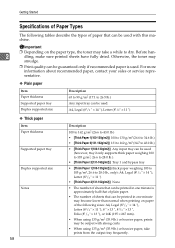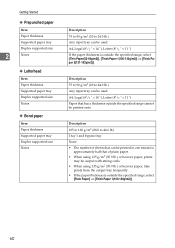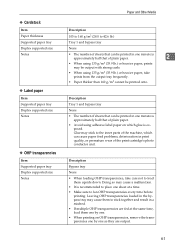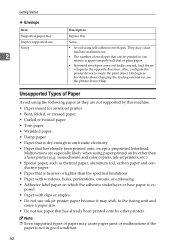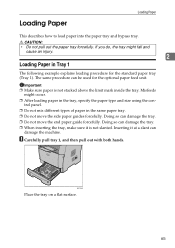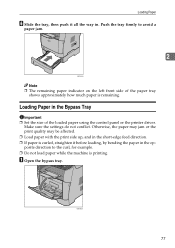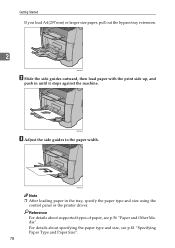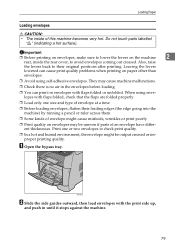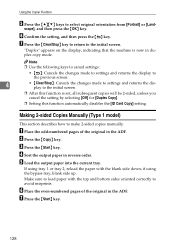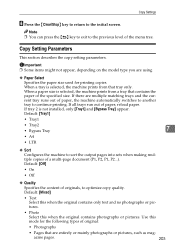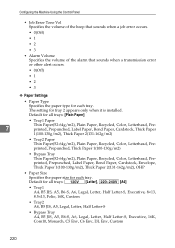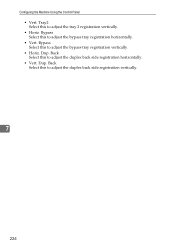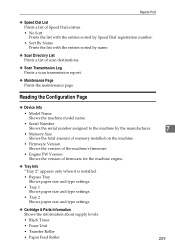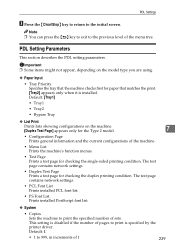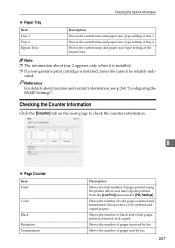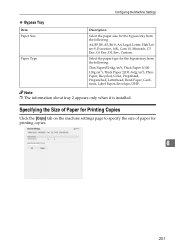Ricoh Aficio SP 3410SF Support Question
Find answers below for this question about Ricoh Aficio SP 3410SF.Need a Ricoh Aficio SP 3410SF manual? We have 1 online manual for this item!
Question posted by almram on August 18th, 2014
Where Is Ricoh Aficio Sp 3410 Bypass Tray
The person who posted this question about this Ricoh product did not include a detailed explanation. Please use the "Request More Information" button to the right if more details would help you to answer this question.
Current Answers
Answer #1: Posted by freginold on September 9th, 2014 4:43 PM
On the 3410, the bypass tray is on the front side of the printer. It is a pull-out tray, and it's hidden when not in use. It's located above the main paper tray, and below the exit section where the paper comes out.
Related Ricoh Aficio SP 3410SF Manual Pages
Similar Questions
When Printing To Ricoh Aficio Mp 2550, Bypass Tray Is Not Available
(Posted by jgotrgte 9 years ago)
How To Change Ip Address On Ricoh Aficio Sp 3410
(Posted by shanViking 10 years ago)
How To Get It Off Bypass Tray.
I set it to bypass tray and now I can't get it to reset back to normal tray. Thanks!
I set it to bypass tray and now I can't get it to reset back to normal tray. Thanks!
(Posted by meghanc 12 years ago)