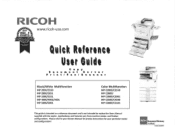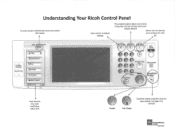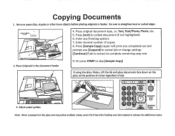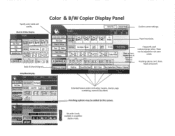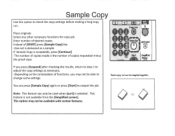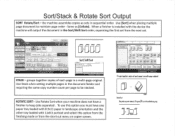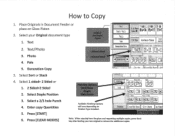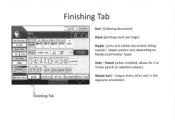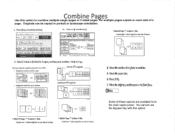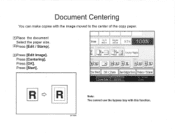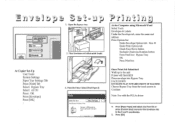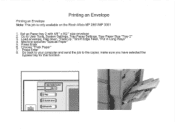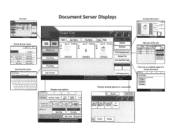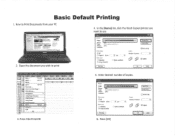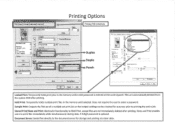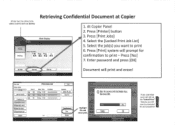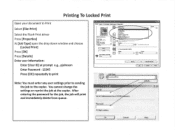Ricoh Aficio MP C2550 Support Question
Find answers below for this question about Ricoh Aficio MP C2550.Need a Ricoh Aficio MP C2550 manual? We have 1 online manual for this item!
Question posted by jgotrgte on June 12th, 2014
When Printing To Ricoh Aficio Mp 2550, Bypass Tray Is Not Available
The person who posted this question about this Ricoh product did not include a detailed explanation. Please use the "Request More Information" button to the right if more details would help you to answer this question.
Current Answers
Answer #1: Posted by freginold on June 26th, 2014 11:31 AM
Hi, generally when the bypass tray is unavailable, it is because of one of two things:
1. The bypass tray is folded up, and not opened for use
2. You are trying to print double-sided, which on many models is not permitted through the bypass tray
1. The bypass tray is folded up, and not opened for use
2. You are trying to print double-sided, which on many models is not permitted through the bypass tray
Related Ricoh Aficio MP C2550 Manual Pages
Similar Questions
Rioch C5502 Will Not Print Envelopes From The Bypass Tray
(Posted by JenmMarie 9 years ago)
How Can Configure Ricoh Aficio Mp 2550 Scanner
(Posted by Sexkhabat 10 years ago)
How Can I Setup Scanning From My Ricoh Aficio Mp 2550 To My Desktop Via Usb?
How can I setup scanning from my Ricoh Aficio MP 2550 to my desktop via USB? Many Thanks
How can I setup scanning from my Ricoh Aficio MP 2550 to my desktop via USB? Many Thanks
(Posted by rajivkumar 11 years ago)