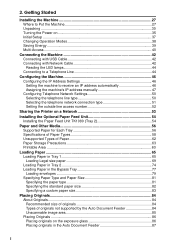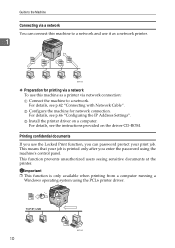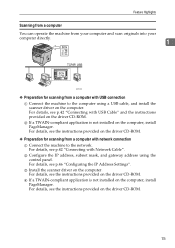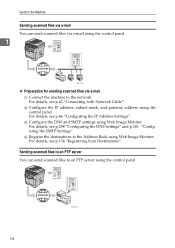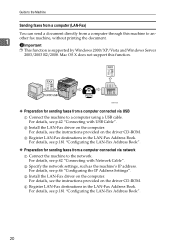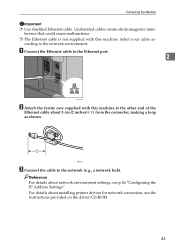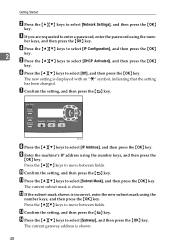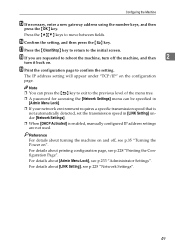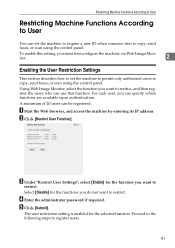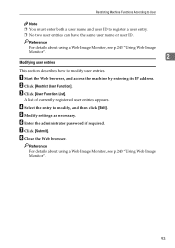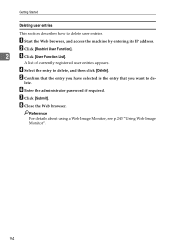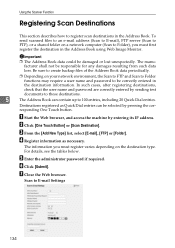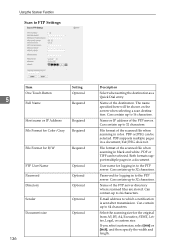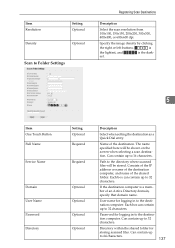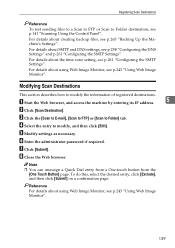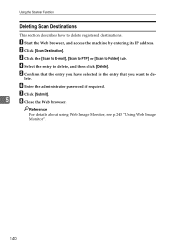Ricoh Aficio SP 3410SF Support Question
Find answers below for this question about Ricoh Aficio SP 3410SF.Need a Ricoh Aficio SP 3410SF manual? We have 1 online manual for this item!
Question posted by shanViking on January 16th, 2014
How To Change Ip Address On Ricoh Aficio Sp 3410
The person who posted this question about this Ricoh product did not include a detailed explanation. Please use the "Request More Information" button to the right if more details would help you to answer this question.
Current Answers
Related Ricoh Aficio SP 3410SF Manual Pages
Similar Questions
After Changing Ip Address On Ricoh 3500 I Can No Longer Scan To Email
(Posted by ipex2nd 9 years ago)
How Do I Change Password On Ricoh Sp 3410sf
(Posted by hassaWhitmo 9 years ago)
How To Change Ip Address On Ricoh Aficio Mp C3002
(Posted by hjhqbill 9 years ago)
Changing Ip Address
Hi, kindly assist with changing IP address on the Ricoh Aficio 3410SF.
Hi, kindly assist with changing IP address on the Ricoh Aficio 3410SF.
(Posted by Ksithole 11 years ago)