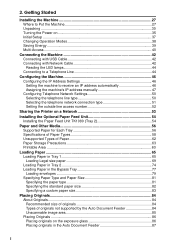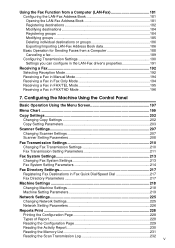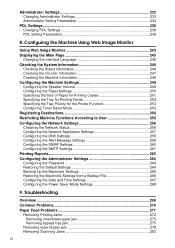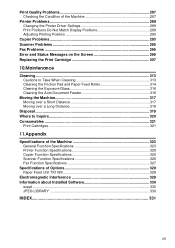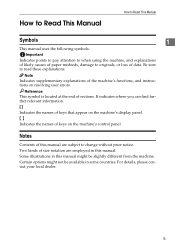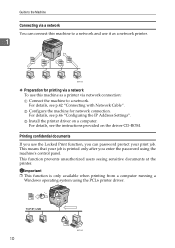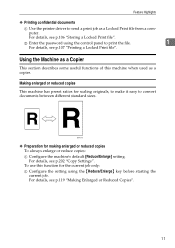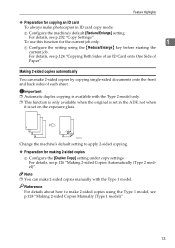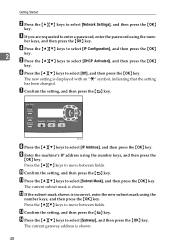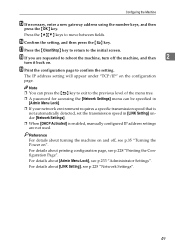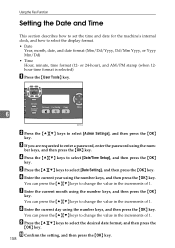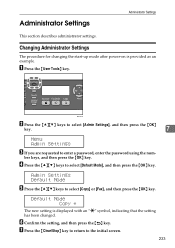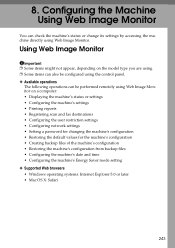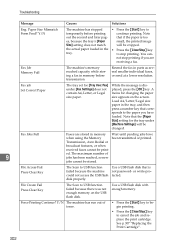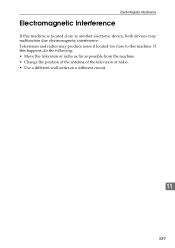Ricoh Aficio SP 3410SF Support Question
Find answers below for this question about Ricoh Aficio SP 3410SF.Need a Ricoh Aficio SP 3410SF manual? We have 1 online manual for this item!
Question posted by hassaWhitmo on July 26th, 2014
How Do I Change Password On Ricoh Sp 3410sf
The person who posted this question about this Ricoh product did not include a detailed explanation. Please use the "Request More Information" button to the right if more details would help you to answer this question.
Current Answers
Related Ricoh Aficio SP 3410SF Manual Pages
Similar Questions
How Do I Change The Energy Mode On A Ricoh Sp3400sf/sp 3410sf Printer
How can I turn the energy saver mode completely off when I use the Ricoh SP 3400SF/SP 3410SF
How can I turn the energy saver mode completely off when I use the Ricoh SP 3400SF/SP 3410SF
(Posted by atwoodha 10 years ago)
Changed Password On Send Email...cant Scan To Email Now
Changed password on send email. How do I reprogram on printer?
Changed password on send email. How do I reprogram on printer?
(Posted by chantal45204 11 years ago)
Can I Print Double Side With Aficio Sp 3410sf?
Can I print double side with Aficio SP 3410SF? Thanks
Can I print double side with Aficio SP 3410SF? Thanks
(Posted by rachel1472 11 years ago)
Changing Password On Email For Scanning
I cant scan to email anymore and i think its because i have changed my password. the machine is Afi...
I cant scan to email anymore and i think its because i have changed my password. the machine is Afi...
(Posted by ibholst 11 years ago)
Default Password For The Sp 3410sf?
does anyone know the default password?
does anyone know the default password?
(Posted by gminoso 12 years ago)