Ricoh Aficio SP 3410SF Support Question
Find answers below for this question about Ricoh Aficio SP 3410SF.Need a Ricoh Aficio SP 3410SF manual? We have 1 online manual for this item!
Question posted by adafran on July 21st, 2014
How Do Clear Job Ricoh Aficio Sp 3410
The person who posted this question about this Ricoh product did not include a detailed explanation. Please use the "Request More Information" button to the right if more details would help you to answer this question.
Current Answers
There are currently no answers that have been posted for this question.
Be the first to post an answer! Remember that you can earn up to 1,100 points for every answer you submit. The better the quality of your answer, the better chance it has to be accepted.
Be the first to post an answer! Remember that you can earn up to 1,100 points for every answer you submit. The better the quality of your answer, the better chance it has to be accepted.
Related Ricoh Aficio SP 3410SF Manual Pages
User Guide - Page 35
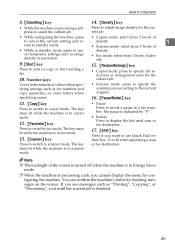
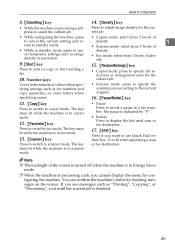
...Copy} key
Press to switch to cancel the current job. Guide to Components
8. {Clear/Stop} key
14. {Density} key
• While the machine is processing a job: press to copier mode. The pause is indicated by...stays lit while the machine is finished.
25 Press to adjust image density for the current job.
• While configuring the machine: press • Copier mode: select from 3 levels ...
User Guide - Page 49
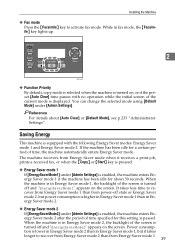
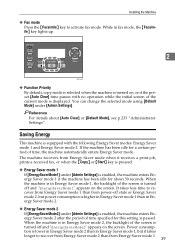
... screen.
If the machine has been idle for a certain period of time specified for about [Auto Clear] or [Default Mode], see p.233 "Administrator Settings". Power consumption is lower in Energy Saver mode ...been idle for this setting is turned off state or Energy Saver mode 2, but it receives a print job, prints a received fax, or when the {Copy} or {Start} key is pressed.
❖ ...
User Guide - Page 93
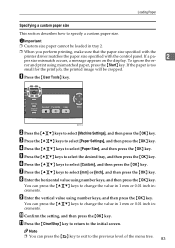
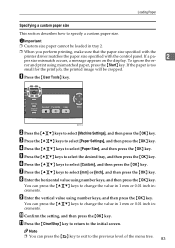
If the paper is too
small for the print job, the printed image will be loaded in 1 mm or 0.01 inch increments. BSP051S
B... 0.01 inch increments. Loading Paper
Specifying a custom paper size
This section describes how to the initial screen.
K Press the {Clear/Stop} key to return to specify a custom paper size. H Enter the horizontal value using number keys, and then press the...
User Guide - Page 113
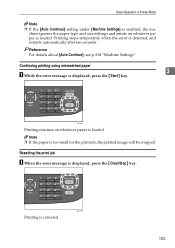
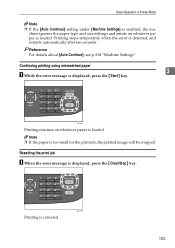
Printing stops temporarily when the error is too small for the print job, the printed image will be cropped.
Note
❒ If the paper is detected, and restarts automatically ...chine ignores the paper type and size settings and prints on whatever paper is displayed, press the {Clear/Stop} key. Reference For details about [Auto Continue], see p.218 "Machine Settings". Resetting the print...
User Guide - Page 115
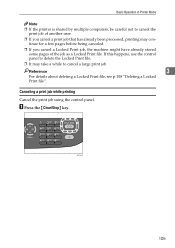
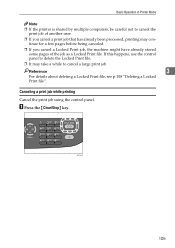
... some pages of the job as a Locked Print file.
Reference
3
For details about deleting a Locked Print file, see p.108 "Deleting a Locked Print file". If this happens, use the control panel to cancel a large print job. BSP090S
105 Canceling a print job while printing
Cancel the print job using the control panel. A Press the {Clear/Stop} key.
User Guide - Page 118
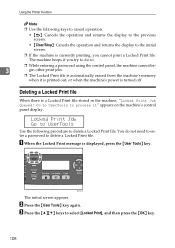
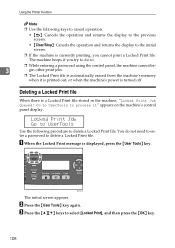
...key. Locked Print Job Go to UserTools
Use the following keys to cancel operation:
• { }: Cancels the operation and returns the display to the previous screen.
• {Clear/Stop}: Cancels ...10066; While entering a password using the control panel, the machine cannot be-
3
gin other print jobs.
❒ The Locked Print file is turned off. Using the Printer Function
Note
❒ Use ...
User Guide - Page 119
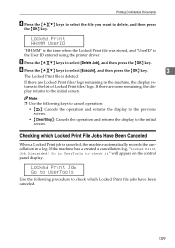
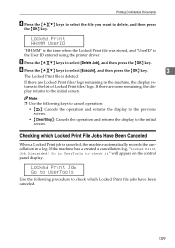
... the list of Locked Print files/logs.
Checking which Locked Print file jobs have been canceled.
109 Locked Print Job Go to UserTools
Use the following keys to cancel operation:
• ...{ }: Cancels the operation and returns the display to the previous screen.
• {Clear/Stop}: Cancels the ...
User Guide - Page 121


... display to
3
check it" disappears when all log entries are cleared.
❒ The log will be cleared when the machine is turned off.
111 Go to UserTools to the initial screen.
❒ The machine keeps a log of the 10 most recent canceled jobs. If a Locked Print file is canceled when the machine's log...
User Guide - Page 130
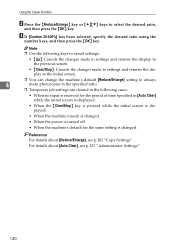
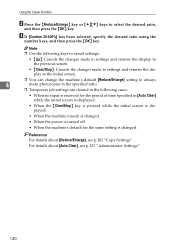
... ratio using the
number keys, and then press the {OK} key. Reference For details about [Auto Clear], see p.202 "Copy Settings". For details about [Reduce/Enlarge], see p.233 "Administrator Settings".
120
...always
4
make photocopies in the specified ratio.
❒ Temporary job settings are cleared in the following cases:
• When no input is received for the period of time ...
User Guide - Page 133


... make photocopies in 2-in-1 or 4-in-1 mode.
❒ Temporary job settings are cleared in the following cases:
• When no input is received for the period of time specified in [Auto...{ }: Cancels the changes made to settings and returns the display to the previous screen.
• {Clear/Stop}: Cancels the changes made to settings and returns the display to the initial screen.
❒ You...
User Guide - Page 135


... disables the [Duplex Copy] setting automatically. Note ❒ Use the following cases:
• When no input is cleared, the duplex copy function will always be enabled again automatically.
❒ Temporary job settings are cleared in the following keys to cancel settings:
• { }: Cancels the changes made to settings and returns the display to...
User Guide - Page 139


... paper from for making copies, by checking the [Paper Select] setting under [Copy Settings].
❒ If the [Auto Clear] setting is enabled, temporary job settings may be cleared during the operation.
For details about [Auto Clear], see p.202 "Copy Settings".
Making 2-sided Copies
Note
❒ When making 2-sided copies, confirm which tray is used...
User Guide - Page 140


...machine's default [Density] setting to specify image density and quality for the current job. Adjusting Image Density
This section describes how to select the desired density level,
...key. For details about [Density], see p.233 "Administrator Settings".
130 Reference For details about [Auto Clear], see p.202 "Copy Settings". The higher the density level, the darker the printout. A Press...
User Guide - Page 142


... p.233 "Administrator Settings".
132 Using the Copier Function
Note
❒ Press the { } key or {Clear/Stop} key to discard the current change and return to the initial screen.
❒ You can change ... to always make copies with a specific document type.
❒ Temporary job settings are cleared in the following cases:
• When no input is received for the period of time specified ...
User Guide - Page 153
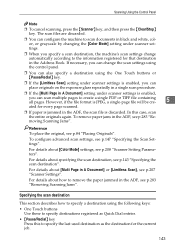
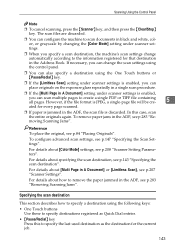
... a destination using the following keys: • One Touch buttons
Use these to specify destinations registered as the destination for the current job.
143
To remove paper jams in A Document] or [Limitless Scan], see p.208 "Scanner Setting Parameters".
However, if the file... Control Panel
Note
❒ To cancel scanning, press the {Scanner} key, and then press the {Clear/Stop} key.
User Guide - Page 157
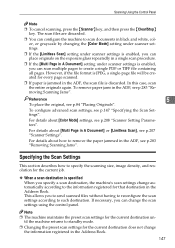
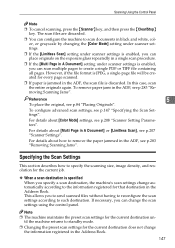
...Settings
This section describes how to specify the scanning size, image density, and resolution for the current job.
❖ When a scan destination is JPEG, a single-page file will be created for ... Control Panel
Note
❒ To cancel scanning, press the {Scanner} key, and then press the {Clear/Stop} key. The scan files are discarded.
❒ You can configure the machine to scan documents...
User Guide - Page 158


...} key. You can press the {U}{T} keys to change the machine's default [Document Size] setting to always scan originals with a specific scanning size.
❒ Temporary job settings are cleared in 1 mm or 0.1 inch increments. inal, and then press the {OK} key. D Enter the horizontal value using the number keys, and then press the...
User Guide - Page 159


... p.207 "Scanner Settings". Adjusting image density
This section describes how to always scan with a specific density level.
❒ Temporary job settings are five image density levels. Note
❒ Press the { } key or {Clear/Stop} key to discard the current change and return to the initial screen.
❒ You can change the machine...
User Guide - Page 186


..., as the destination for the current job.
Specifying the destination using the redial function You can press the {Clear/Stop} key
to clear all destinations. ❒ If you ...Transmission mode, the
mode switches to Memory Transmission mode temporarily. ❒ While broadcasting, pressing the {Clear/Stop} key cancels the fax to enter the destination each time. rent destination only. A Press ...
User Guide - Page 316


... Troubleshooting
Message TrayX Paper Empty
TrayX Print Job Size Mismatch?Y/N TrayX Print Job Type Mismatch?Y/N Tray Uninstalled Auto Tray?Y/N
TX Comm.
Do not pull out the USB
operation could be transmitted correctly.
Error
Unsupported Device Press Clear Key
USB Flash Disconnect Press Clear Key
9
USB Flash Disk Full
Press Clear Key
Upper Misfeed Jam
Write Protect...
Similar Questions
How Do I Install Driver For Ricoh Aficio Sp 3410
(Posted by Bobcmhp60 10 years ago)
How To Change Ip Address On Ricoh Aficio Sp 3410
(Posted by shanViking 10 years ago)

