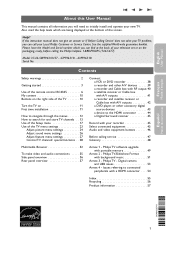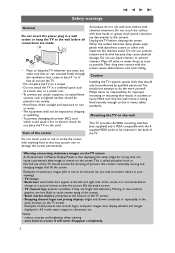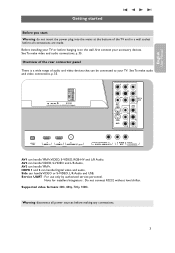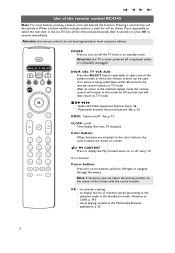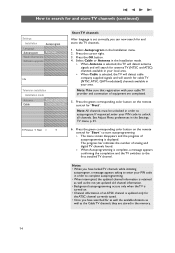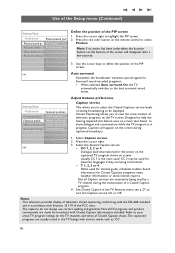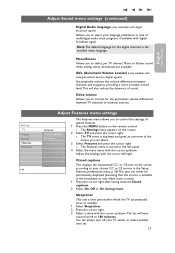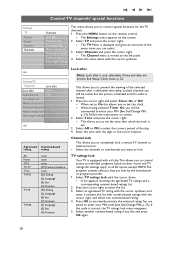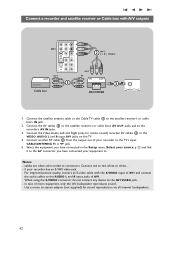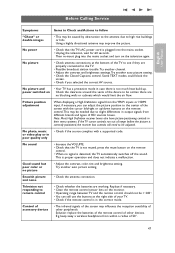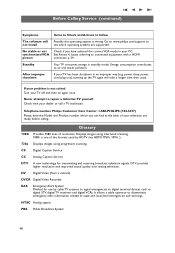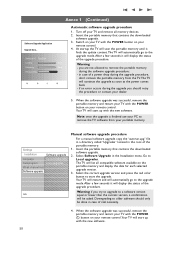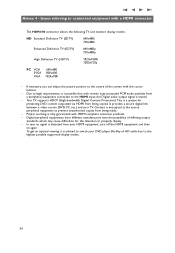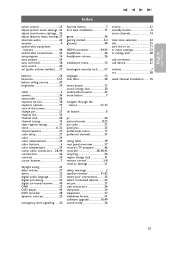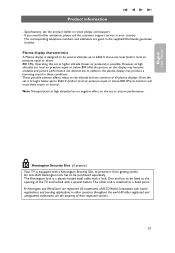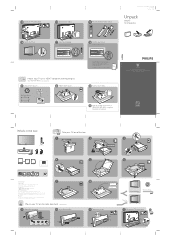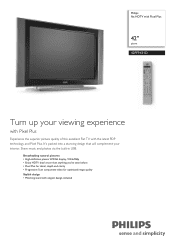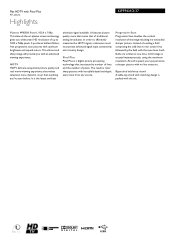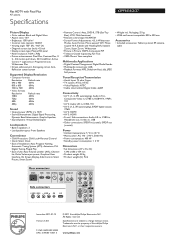Philips 42PF9431D Support Question
Find answers below for this question about Philips 42PF9431D - 42" Plasma TV.Need a Philips 42PF9431D manual? We have 3 online manuals for this item!
Question posted by moneshehutchinsonblessed on June 27th, 2010
Why Wont My Plasma Tv Turn On?
it always seems to go on stand by,with the little red light blinking when i press the on button on my remote and i have to plug it in and out again untill it comes on...
Current Answers
Related Philips 42PF9431D Manual Pages
Similar Questions
1 Turn The T_v On The Red Light Blinks 6 * Poses Then Blinks 3 More Times What D
(Posted by tressielovesfrank 8 years ago)
My Tv Is Plunged In And The Red Light Is Flashing But I Gei Get No Pictur
(Posted by ramonluna73 10 years ago)
Tv Won't Turn On Only Red Light But Doesn't Flash, Suppost To Turn Green & On
(Posted by Olsenscott39 11 years ago)
Tv Light Turns On Then Flashed Red Light No Picture Or Sound
I was given this TV the green light comes on then flashes red no picture or sound is it a power supp...
I was given this TV the green light comes on then flashes red no picture or sound is it a power supp...
(Posted by musikman67 11 years ago)
Philips 42 Plasma 7 Blinking Red Lights No Picture No Sound
(Posted by bruinstephanie 12 years ago)